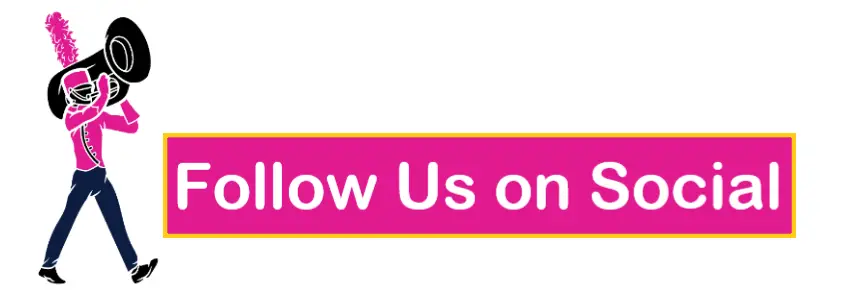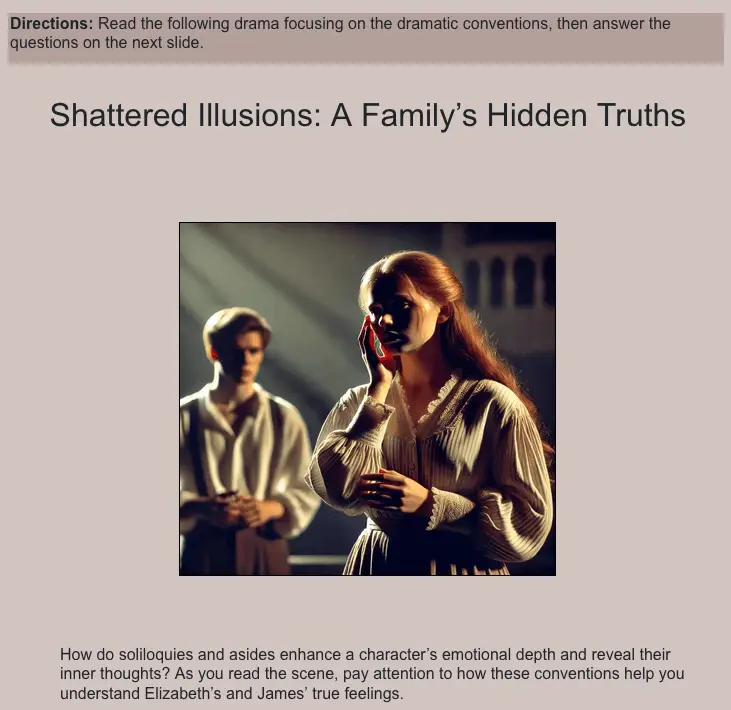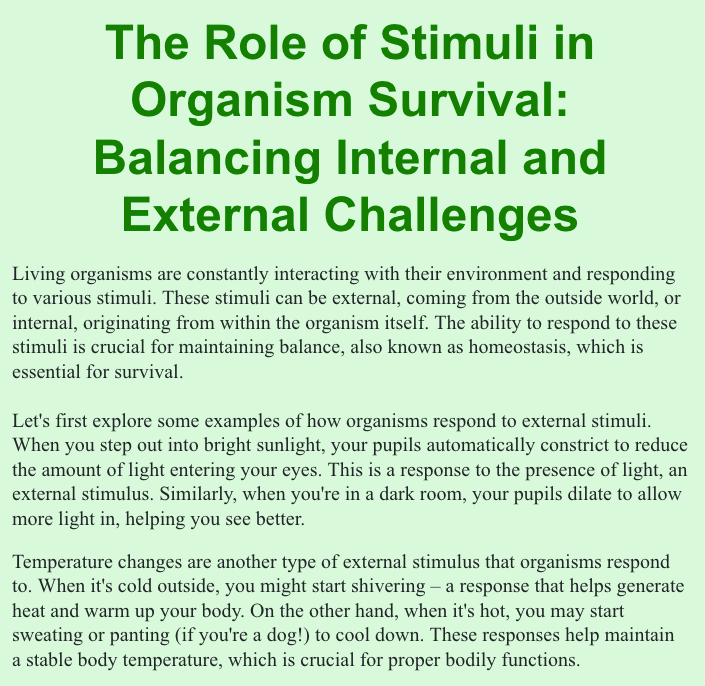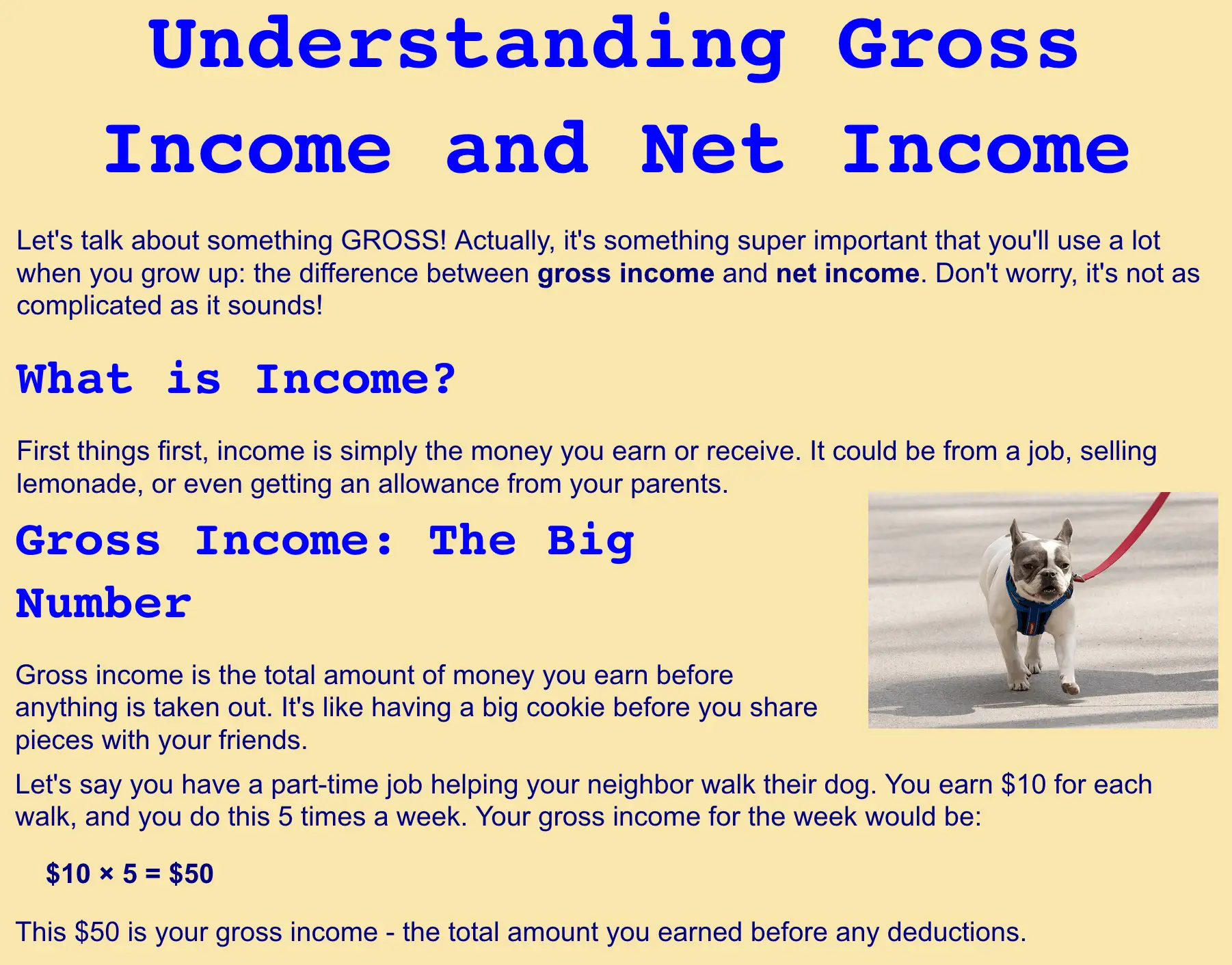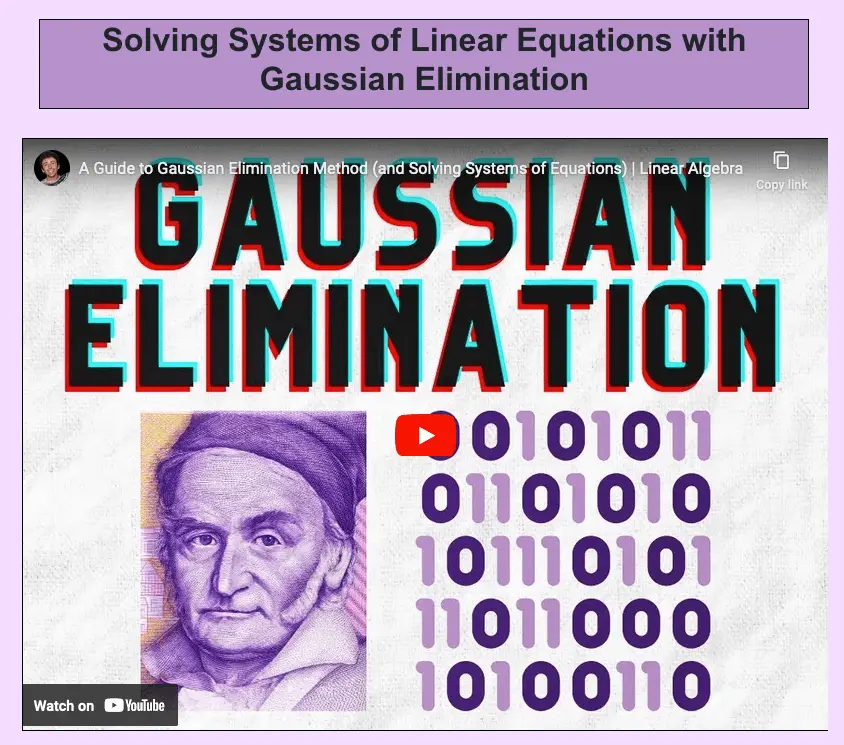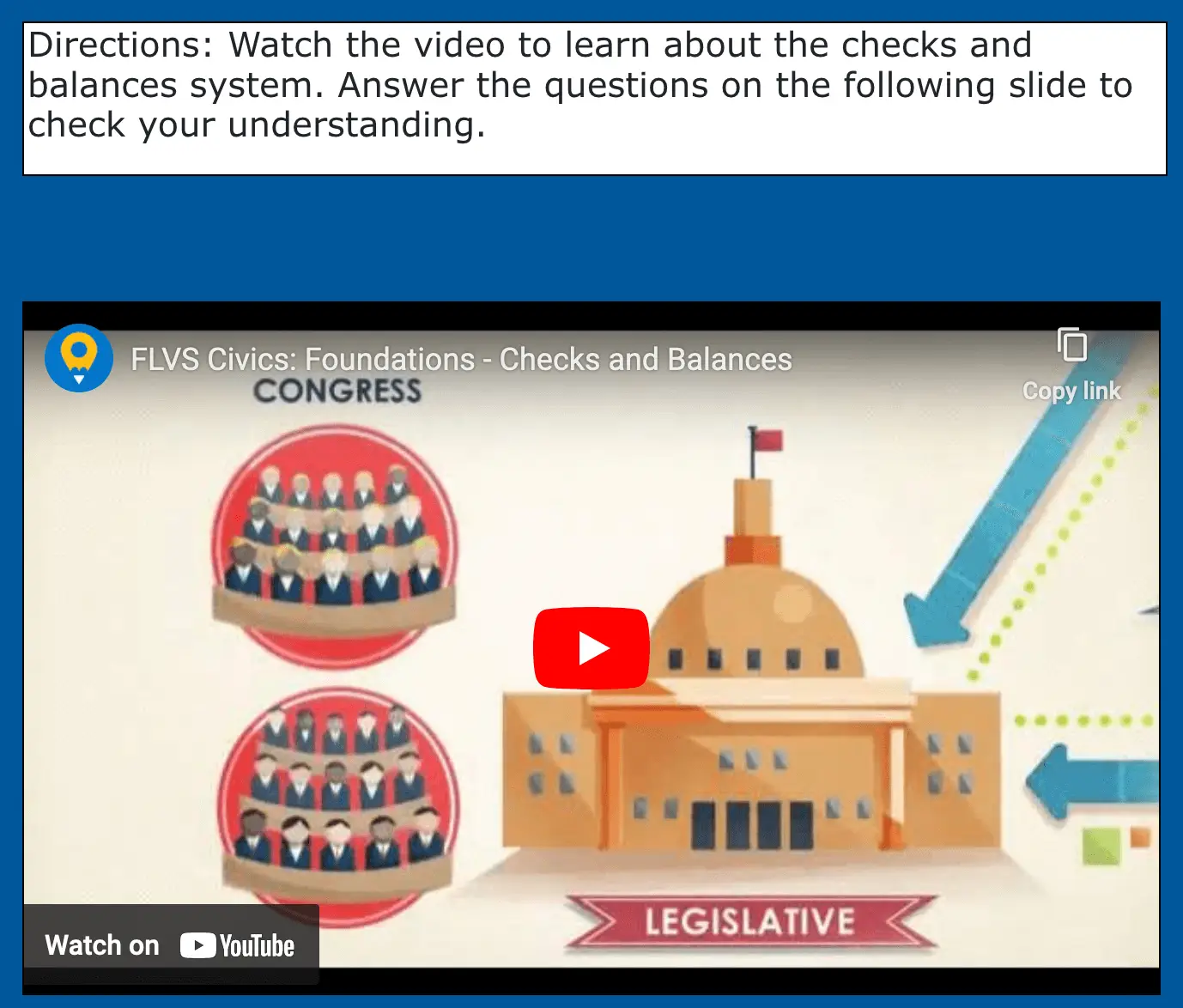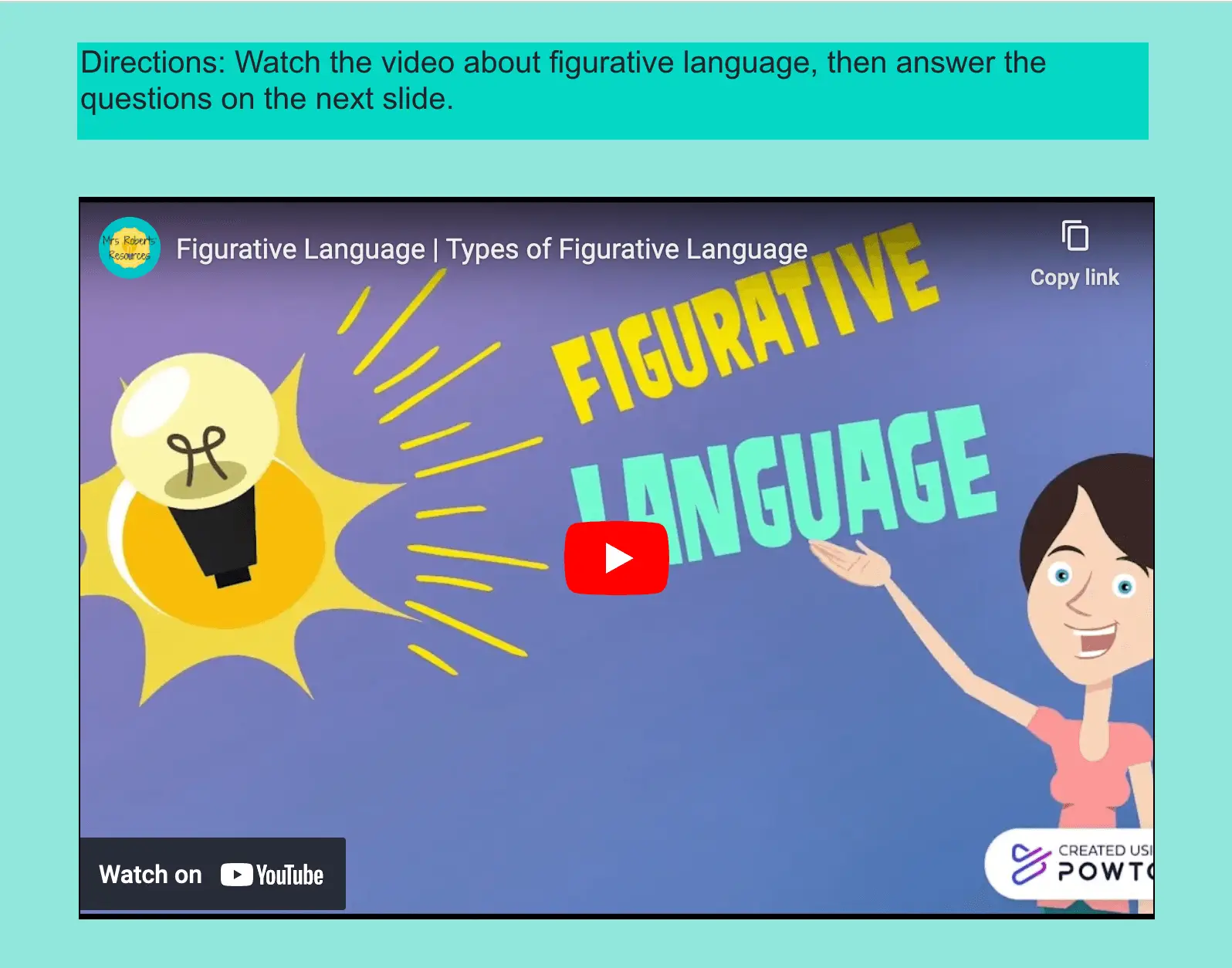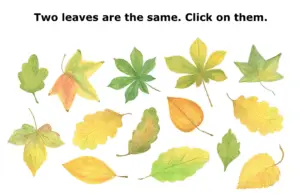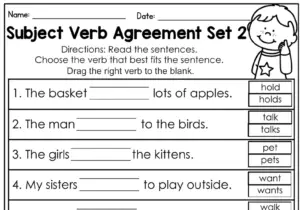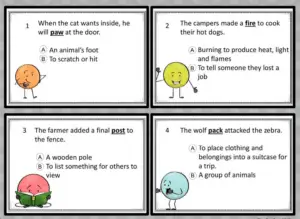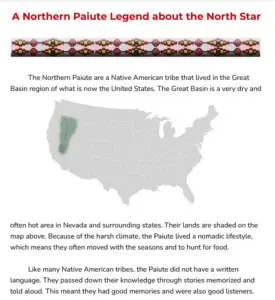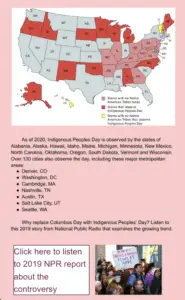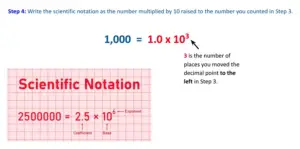Please Remember: Students don’t get TeacherMade accounts. You send them TeacherMade Activity links. Let’s keep it safe for our kids!!
To view the September 29, 2024 newsletter, please click here.

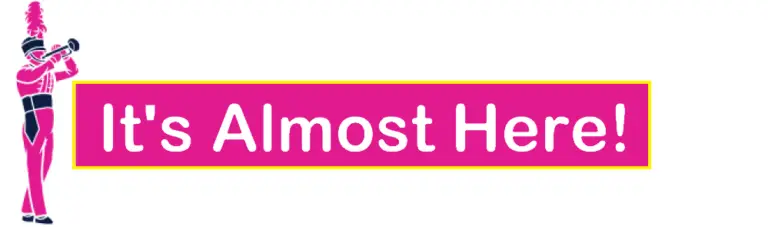
From an AI Prompt to An Assignment in 2 Minutes or Less
Prompting AI directly in TeacherMade is in beta testing. It will be released in the next week or so. It’s a super-easy feature under our Prompt Assistant. You’ll have two choices when you use the Prompt Assistant: Import and Generate.
Because we’re so excited about this new TIME_SAVING feature, we went ahead and used it to generate a few activities for you. Check out the “How Do You Do It?” and “AI-Prepped Activities” section below to learn more!
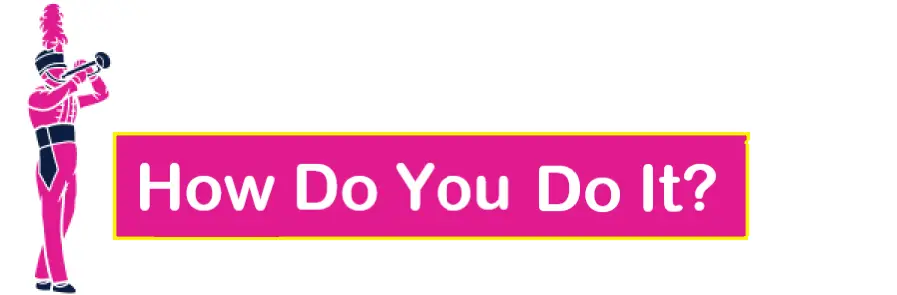
Prompt Assistant: Generate
Generate
Creating auto-graded activities for your students in TeacherMade is sooo easy. You’ll use a Super Prompt form, fill it out, and voila! Your TeacherMade activity will be ready to assign to your students.
And of course you’ll be able to make edits, regenerate, and format. So cool and a huge timesaver!! Now you won’t have to switch between programs; you’ll be able to do it all in TeacherMade!
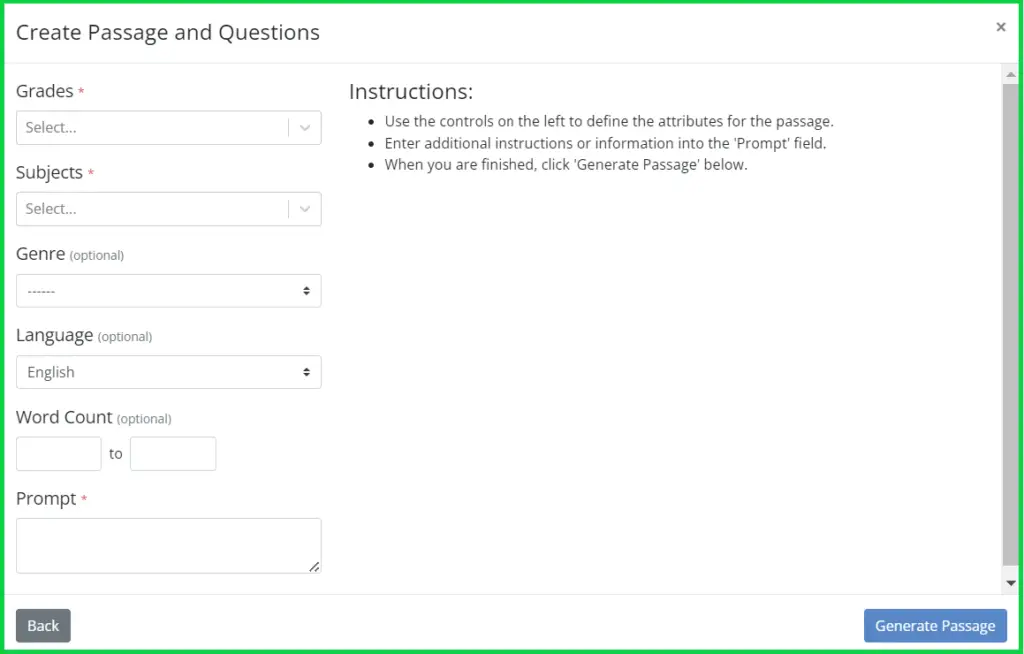
Thank You for Using Our Help Assistant 
TeacherMade’s new Help Assistant seems to be helping… that’s what our data says! And for those of you who are wondering if we monitor it, we do indeed. By looking at the questions you’re asking, we see where to add information to the knowledge base.
Thank you for using the Help Assistant. Please know that you can also contact support@teachermade.com. We’re here for you 8 am – 6 pm daily.
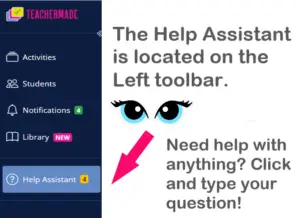
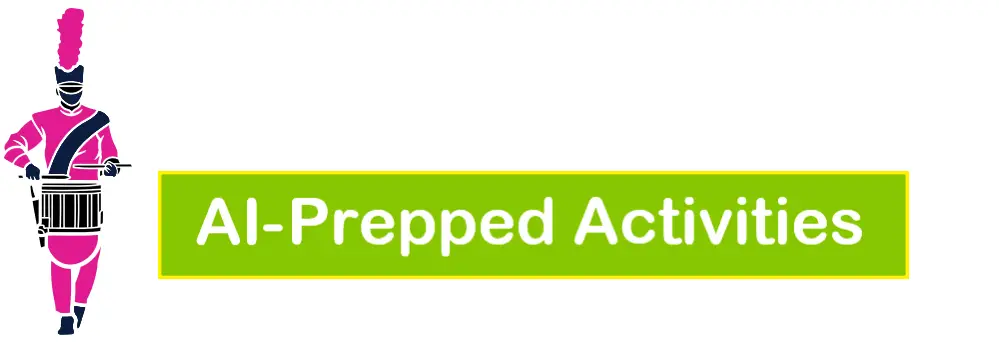
 Shattered Illusions: A Family’s Hidden Truths
Shattered Illusions: A Family’s Hidden Truths
Grade: High School
Subject: English II
Standard: TEKS E2.7C – Analyze the function of dramatic conventions such as asides, soliloquies, dramatic irony, and satire.
Website: TeacherMade
Tool: TeacherMade’s Prompt Assistant: Generate
TeacherMade Link: CLICK HERE
- Visit the TeacherMade website and start a new Blank Activity in Slide View.
- Click to open the NEW Prompt Assistant.
- Today we are going to use it to generate our entire activity, so click “Passage and Questions”
- The next screen is where you decide on the content of the passage. Fill in your grade level, subject, and any other necessary information. When you get to the box for the prompt, you’ll want to tell Prompt Assistant what standard you’re working on. Since we were working on dramatic conventions, we chose genre “drama” and then in the prompt box we told it to create a passage to meet the following standard that we provided.
- A passage will be generated for you. You should read through it and see if you like it. If you don’t, you can have it regenerate until you have something you like. Then click “Next.”
- Now we will create the questions. In the prompt box, if there is a certain part of the standard to focus on, include that here. We told it to make sure to analyze dramatic conventions. Select the number of each question type you would like to include and click “Regenerate Questions.”
- From here you can go through and decide which questions you’d like to use in your assignment. The ones you don’t want, simply uncheck the box. Then click “Add Questions.”
- You will now have a blank slide, a slide with your passage, and a slide with your questions. You can either delete the first slide, or use it as an introduction slide (that’s what we did!). Do any additional formatting you’d like and your assignment is ready for students!
7.13B Organisms Maintaining Balance
Grade: 7
Subject: Science
Standard: TEKS 7.13B – Describe and relate responses in organisms that may result from internal stimuli such as wilting in plants and fever or vomiting in animals that allow them to maintain balance
Website: TeacherMade
Tool: TeacherMade’s Prompt Assistant: Generate
TeacherMade Link: CLICK HERE
- Open a New Blank Activity in “slide view” in TeacherMade.
- Click the green “Prompt Assistant (NEW)” button.
- Select the “Passage and Questions” button.
- Enter the grade level and subject you want a passage for. In the “Prompt” box, paste in the text of the academic standard or specific topic.
- Read over the passage and make any edits right in the Prompt Assistant window. (You might want to delete the first sentence where it says “Here’s a passage…”) Then click “Next.”
- On the next page, tell Prompt Assistant how many of each kind of question you want it to make. In the “Prompt” box, enter any additional instructions or information you want it to consider. Click the “Regenerate Questions” button.
- Click the check boxes beside the questions you want to use. Click the “Add Questions” button when you are finished.
- TeacherMade’s Prompt Assistant creates one slide with your passage on it, and another with your questions. After reviewing and putting on your finishing touches, it’s ready to use!
5th Grade Financial Literacy – Gross vs. Net Income
Grade: 5
Subject: Mathematics
Standard: TEKS 5.10B – Explain the difference between gross income and net income.
Website: Perplexity
TeacherMade Link: CLICK HERE
- Open Perplexity using the link.
- Tell Perplexity to create a 5th grade passage with math problems for your standard and skill–we used a financial literacy standard.
- If the passage looks good, highlight the passage, copy, and paste it onto a slide in a TeacherText box in TeacherMade.
- Click the “Prompt Assistant (NEW)” button in TeacherMade, select “Import Content,” and copy and paste the math problems that Perplexity made. Click Go!
- Paste everything into the Prompt Assistant, adjust if needed, and click Go!
- Review the activity and make any edits or formatting changes you want to make. We decided to break the passage into 3 slides in TeacherMade. Your activity is ready to go!
Solving Systems of Linear Equations with Gaussian Elimination
Grade: 11
Subject: Algebra 2
Standard: TEKS 2A.3B – Solve systems of three linear equations in three variables by using Gaussian elimination, technology with matrices, and substitution
Website: Pi
TeacherMade Link: CLICK HERE
- Find a good YouTube video for the lesson that aligns with your standard.
- Open a New Blank Activity in TeacherMade, insert the video, and add a title and instructions.
- Go to Pi.ai and paste in the URL of the YouTube video. Ask Pi to create comprehension questions about the video.
- Go to TeacherMade and open a New Blank Activity in the “slide view.” Insert the video.
- Click the “Prompt Assistant (NEW)” button in TeacherMade, click “Import Content,” and paste the comprehension questions from Pi into the box. Click Go! TeacherMade will format the questions for you on a new slide.
- Return to Pi and past the text of the academic standard for the video. Ask Pi to create some math problems to assess the standard.
- Copy the problems it creates and paste into TeacherMade’s Prompt Assistant. Click the Go! button. TeacherMade will create a new slide and format the math problems for you.
- Review the answers, edit the layout, and assign it to your students. Done!
Checks and Balances: Keeping Power in Check
Grade: 8
Subject: Social Studies
Standard: TEKS 8.15D – Analyze how the U.S. Constitution reflects the principles of limited government, republicanism, checks and balances, federalism, separation of powers, popular sovereignty, and individual rights.
Website: Twee
TeacherMade Link: CLICK HERE
- Start on the Twee website by clicking the link provided.
- For this example, we are using a YouTube video so scroll down to Audio & Video Question Creator, and click there.
- Paste the link for your YouTube video into the box. Decide what question type you want to use, and also select your grade level. Then click “Do the Magic!”
- Twee will populate 7 questions of your selected type to go along with your video. Read over the questions and answers to check for accuracy.
- Open a New TeacherMade Activity in Slide View. On the first slide use the “insert” and use Teacher Text to write directions, and also insert the video on that slide.
- Now open TeacherMade’s Prompt Assistant and paste in the questions and answer key from Twee.
- A new slide will generate with your questions and correct answers already marked. Check them over one more time to make sure there aren’t any mistakes.
- Go ahead and jazz up the slides to your liking and it’s ready for your students!
Beyond Literal: Diving into Figurative Language
Grade: 4
Subject: ELA
Standard: TEKS 4.10D – Describe how the author’s use of imagery, literal and figurative language such as simile and metaphor, and sound devices such as alliteration and assonance achieves specific purposes.
Website: QuestionWell
TeacherMade Link: CLICK HERE
- Navigate to the QuestionWell website by clicking on the link. Click “Try it now.”
- Fill in the boxes at the top of the page to choose how QuestionWell will prepare your assignment. We chose 10 multiple choice questions about figurative language at a 4th grade level based on a video.
- If you’re using a video, find the one you’d like to use and paste the link into the “based on” box. Click “Generate Questions”. Note: If you’re not using a video this is where you would insert whatever text, file or website you’re using instead.
- Read over the questions that QuestionWell generates for you. Check to make sure that they are all accurate and assess the intended skills. Click to check all of the questions you’d like to use for your autograded TeacherMade Activity and click “Export”. We exported to Microsoft Word, but you can choose whatever works best for you. Be sure to tell it to include the answer key.
- Open a New Blank TeacherMade Activity in Slide View. On the first slide use the “insert” tool to type your directions and your video.
- Click to open the TeacherMade PromptAssistant: Import (found on the menu bar) and paste all of your questions and answer key into the box and click “Go!” You’ll have a new slide with all of your questions made interactive. Your answer key will also be completed. All you have to do is check that everything is correct and formatted to your liking.
- Then assign it to your students!

A Parade of TeacherMade Activities Shared By Other Teachers
The activities below were selected from the Shared Library by Team TeacherMade. Remember, when you’re in a pinch, the Library is the first place to look.
Autumn Leaves Matching
Grades: K–2
Subject: Mathematics/Pattern Recognition
Description: This activity is perfect for the fall season! Students will begin by examining two rows of leaves, clicking on the matching leaf in each row. Next, they’ll move on to a full page of leaves, where they’ll select the two that are identical. Students are sure to enjoy this colorful and engaging matching exercise!
Item Types: Hot Spot
Link: Click Here!

Subject Verb Agreement 2
Grades: K–2
Subject: English/Language Arts
Description: Teaching subject-verb agreement? In this activity, students will read a sentence and choose the correct verb to match the singular or plural subject. It’s an ideal practice activity for learning centers or as an exit slip after the lesson!
Item Types: Drag and Drop
Link: Click Here!

Multiple Meaning Words
Grades: 3–5
Subject: English/Language Arts
Description: Multiple meanings can be tricky for students, especially English language learners, but Teachermade has you covered! In this activity, students will read a sentence and choose the correct meaning of the underlined word from two options. It’s a great way to strengthen skills with homonyms and context clues! With 10 questions to try, this is perfect for use as a bellringer, practice, or assessment.
Item Types: Multiple Choice
Link: Click Here!

A Northern Paiute Legend about the North Star
Grades: 6–8
Subject: English/Language Arts
Description: Perfect for Indigenous Peoples’ Day, this interactive activity focuses on the Northern Paiute Tribe. Students will start by reading a brief introduction of the tribe, and after they will listen to their legend of the North Star. Afterward, they will answer a variety of questions—multiple select, multiple choice, true/false, and open-ended—based on what they’ve learned.
Item Types: Multiple Choice, Multiple Select, True/False, Open Answer
Link: Click Here!

Should We Replace Columbus Day with Indigenous Peoples Day?
Grades: High School
Subject: Social Studies
Description: Do you think we should replace Columbus Day with Indigenous Peoples’ Day? Students will begin by reading about how some states have stopped celebrating Columbus Day and started recognizing Indigenous Peoples’ Day instead. They will then listen to a 2019 NPR report on the controversy. Afterward, students will answer questions based on the reading passage and map. This activity is sure to spark debate!
Item Types: Dropdown, Number, Multiple Select, True/False, Multiple Choice, Open Answer
Link: Click Here!

8.2C Convert Between Decimal and Scientific Notation
Grades: 6–8
Subject: Mathematics/Algebra 1
Description: Converting between decimals and scientific notation can be tricky, but TeacherMade makes it easier! In this all-in-one lesson, students will first learn why scientific notation is important, then move on to converting whole numbers and decimals with clear, guided instruction. Still need extra help? A review video is available, followed by questions to assess their understanding. You can use the entire activity or just certain slides, depending on your students’ needs!
Item Types: Matching, Drag and Drop, Hot Spot, Multiple Select, Multiple Choice, Algebra/Formula, Number
Link: Click Here!