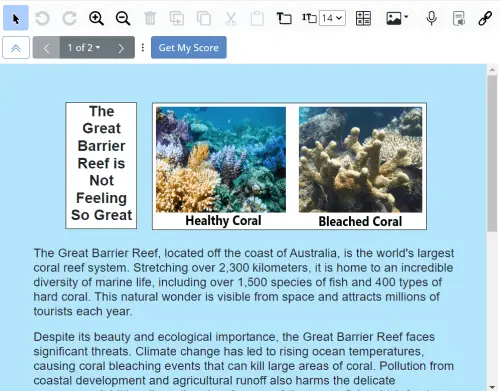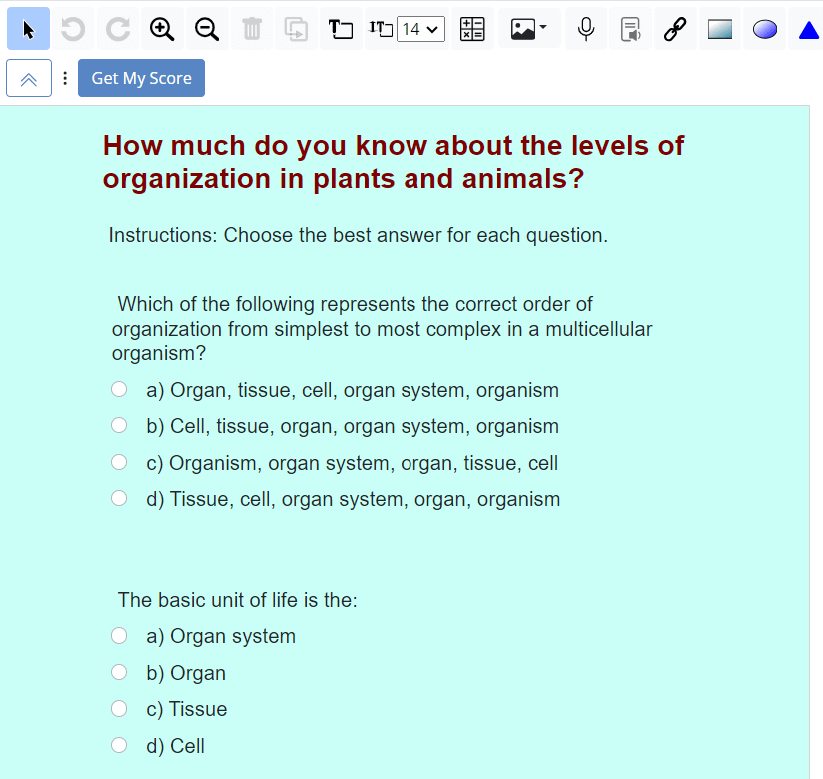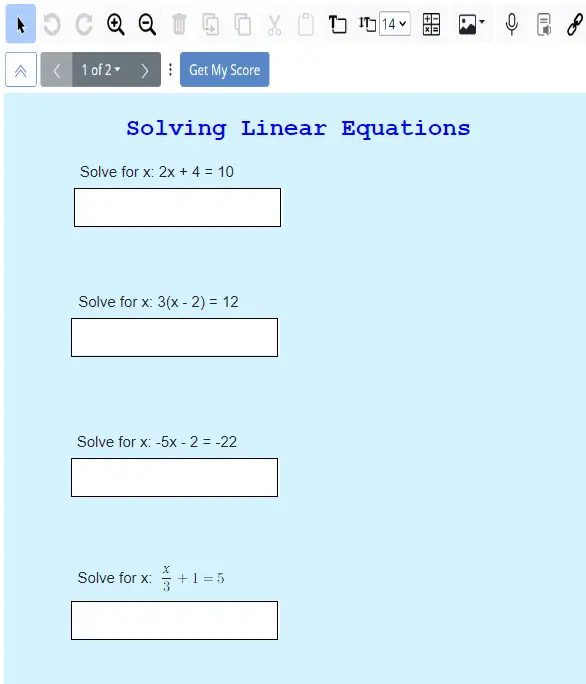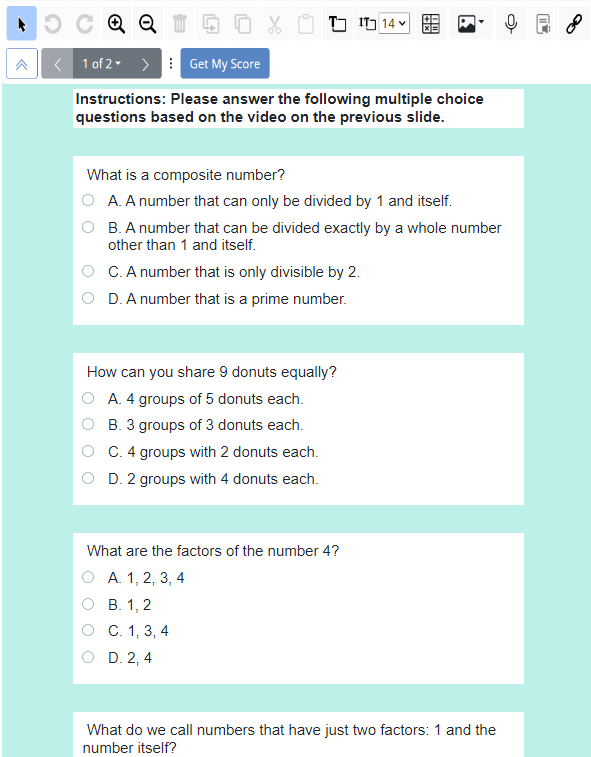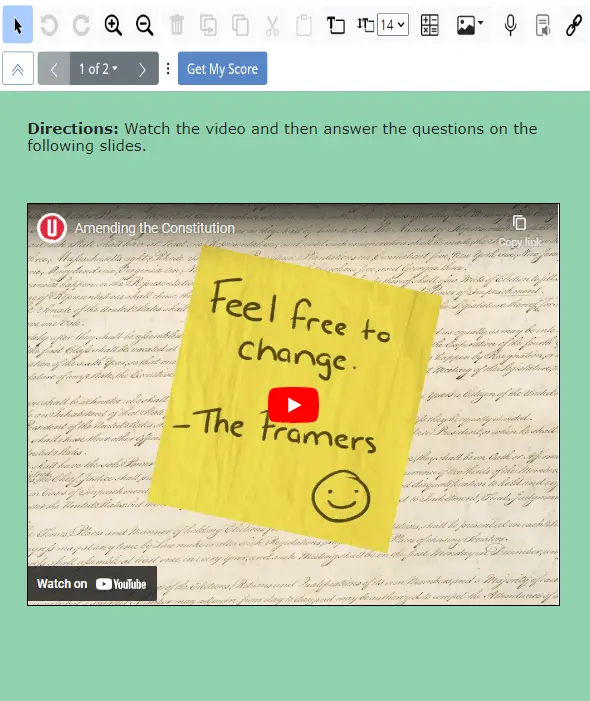To view the August 25, 2024 newsletter , please click here.

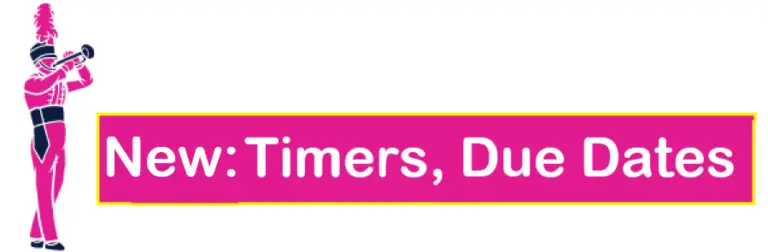
Assignment Timers and Due Dates Are Live!!
The No. 1 most requested feature in 2024 has finally arrived!! You can now set timers and due dates for assignments.
There are four time management tools Teachers now have access to when creating TeacherMade assignments:
- Open Time
- Close Time
- Due Date
- Time Limit
Pro Tip: These must be set in TeacherMade– not your LMS.
🔥Coming Soon!! Our Activity Assistant Will AutoMagically Convert Your Cherished Curriculum Materials Into TeacherMade Digital Activities
Our Activity Assistant is going into “Alpha.”
Software goes through many stages until it finally makes it onto your screen. The final three are Alpha, Beta, and Production. The Alpha stage is when the code is quality-checked and put through tests internally. The Beta stage is usually when a wider circle of people are offered access to test it out. Once all feedback is addressed, the software goes into Production, aka “live.”
Alpha means our Activity Assistant is in the final stages! Will we see it in September?? Stay tuned!!
Cut Support Time with Help Assistant 
TeacherMade’s new Help Assistant is pretty smart– and fast!! It will help you learn a tool, explain a feature, and answer just about every TeacherMade-related question you can throw at it, especially if you write in full sentences. 😉
Not the answer you were looking for? You can always contact support@teachermade.com. We’re here for you 8 am – 6 pm daily.
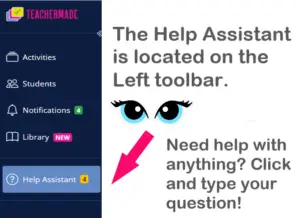
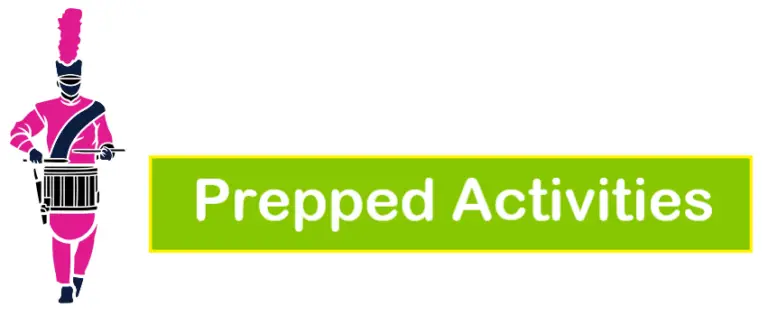
Prompt Assistant Catches AI Content 
We’ve cooked up some more activities for you using other popular AI tools to generate the content. Then we’ve pasted it into our Prompt Assistant in TeacherMade. Think of it as playing a game of AI Catch with TeacherMade. Our Prompt Assistant can handle lots of the “balls” you throw at it. Learn more about it here.
Prompting AI chatbots directly or using AI wrapper sites produces text that you can easily copy and paste into a document somewhere. What’s not so easy is to the grade lots of Google docs or paper printouts you’d have to make to give the content to your students!
When you paste that prompted text into TeacherMade’s Prompt Assistant and click Go!, things start happening fast. Our Prompt Assistant converts the text into ready-to-assign, interactive auto-graded TeacherMade activities for you to deliver digitally to your students.
This week, we’ve made activities for you to demonstrate the process using the free versions of Perplexity, Quizbot, Pi, Microsoft Copilot, Hyperquiz, and Twee. We’re even sharing how we did it, so you can cook some up yourself! It’s an amazing prep timesaver once you find the AI sites you like!
💥 We used our  to make the activities below. 💥
to make the activities below. 💥
 Details Are Key
Details Are Key
Prep time: 4 minutes
Grade: 8
Subject: ELA
Standard: TEKS 8.5G (Evaluate details read to determine key ideas)
AI App Used: Perplexity
Tool: Prompt Pi by typing your content request in detail
TeacherMade Activity Link:
CLICK HERE
Recipe:
- Step 1. Go to the Perplexity website. Don’t worry, this is completely free to use!
- Step 2. Simply type your ideas into the chat box where it says “Ask anything…” For this assignment we said “I need to write a short passage for students based on TEKS 8.5G, “Evaluate details read to determine key ideas” … I would like to include 3 questions to go along with the passage. One multiple choice, one multi-select, and one true false.” Click the arrow to generate. (Be sure to check that you like the outcome before moving forward!)
- Step 3. Open a New Start Blank Activity in Slide View in TeacherMade.
- Step 4. Insert Teacher Text and copy & paste your passage onto the first slide. Feel free to add some flare with color and cleaning it up to your liking, we did!
- Step 5. Open the Prompt Assistant in TeacherMade and paste your questions and answer key into the box.
- Step 6. Click the Go! button and in seconds you’ll have an autograded activity ready for your students! (If you added anything on your first page make sure everything matches here!)
Biology Beginnings TEKS 7.12C
Prep time: 4 minutes
Grade: 7
Subject: Science
Standard: TEKS 7.12C (Recognize levels of organization in plants and animals, including cells, tissues, organs, organ systems, and organisms.)
AI App Used: Quizbot
Tool: Multiple Choice Question Generator
TeacherMade Activity Link:
CLICK HERE
Recipe:
- Step 1. This time let’s try Quizbot. The first 60 questions are free on Quizbot.ai. Click on the Question generator on the left, then select the Multiple Choice button at the top.
- Step 2. Select “Topic” so you can create questions based on a standard. Let’s make a pre/post formative assessment about Levels of Organization, one of the first things you must teach in 7th grade Biology.
- Step 3. Fill in all of the options for your questions such as how many you want. Paste the text of the standard into the “Topic” box and click “Generate.”
- Step 4. Click the button with the copy icon (two overlapping squares) to select everything Quizbot made and copy with formatting.
- Step 5. Open a New Blank Activity in Slide View in TeacherMade.
- Step 6. Open the Prompt Assistant in TeacherMade and paste everything into the box. If you want to change the title, add headings, or delete any items, you can do it here before you click Go!
- Step 7. TeacherMade will automatically format your questions. Double check the questions and answers for accuracy, use TeacherMade’s editing tools to prettify it, and you’ve got a great quick activity!
Solving Linear Equations
Prep time: 6 minutes
Grade: 8, HS (Algebra I)
Subject: Math
Standard: TEKS A.5A (Solve linear equations in one variable, including those for which the application of the distributive property is necessary and for which variables are included on both sides)
AI App Used: Pi.ai
Tool: Prompt Pi by typing your content request in detail
TeacherMade Link:
CLICK HERE
Recipe:
Step 1. Start by visiting the Microsoft Copilot website. You can create an account, or not. Either way, it’s free!
Step 2. In the “Ask me anything…” box, you’re going to enter your prompt. In this case we are working with 4th grade context clues standard 4.3B. We typed: “I would like you to create some short paragraphs that would meet this standard: 4.3B Use context within and beyond a sentence to determine the relevant meaning of unfamiliar words or multiple-meaning words. This is for 4th graders. Each paragraph should have either a multiple choice or True False question to go with it. Also make sure to include an answer key.” Click the little arrow.
Step 3. Copilot will generate a list of short paragraphs and questions to go along with them followed by an answer key. Be sure you like everything it gives you before moving on!
Step 4. Open a New Start Blank Activity in Slide View in TeacherMade.
Step 5. Open the Prompt Assistant in teacher made and copy and paste everything that Copilot provided into the box. If you want to add directions, a title or anything else do that and then click Go!
Step 6. TeacherMade will automatically format your paragraphs and questions. Double check the questions and answers for accuracy, use TeacherMade’s editing tools to make it more visually appetizing and you’ve got a quick and easy activity ready to serve to your students!
Context Clues for Meaning
Prep time: 5 minutes
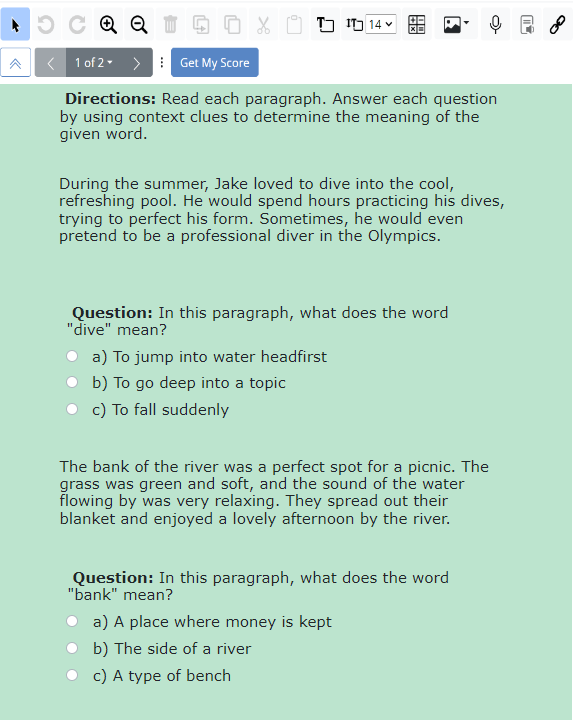
Grade: 4
Subject: ELA
Standard: TEKS 4.3B (Use context within and beyond a sentence to determine the relevant meaning of unfamiliar words or multiple-meaning words.)
AI Chatbot: Microsoft Copilot
Tool: Prompt Copilot by typing your content request in detail
TeacherMade Activity Link:
CLICK HERE
Recipe:
- Step 1. Start by visiting the Microsoft Copilot website. You can create an account, or not. Either way, it’s free!
- Step 2. In the “Ask me anything…” box, you’re going to enter your prompt. In this case we are working with 4th grade context clues standard 4.3B. We typed: “I would like you to create some short paragraphs that would meet this standard: 4.3B Use context within and beyond a sentence to determine the relevant meaning of unfamiliar words or multiple-meaning words. This is for 4th graders. Each paragraph should have either a multiple choice or True False question to go with it. Also make sure to include an answer key.” Click the little arrow.
- Step 3. Copilot will generate a list of short paragraphs and questions to go along with them followed by an answer key. Be sure you like everything it gives you before moving on!
- Step 4. Open a New Start Blank Activity in Slide View in TeacherMade.
- Step 5. Open the Prompt Assistant in teacher made and copy and paste everything that Copilot provided into the box. If you want to add directions, a title or anything else do that and then click Go!
- Step 6. TeacherMade will automatically format your paragraphs and questions. Double check the questions and answers for accuracy, use TeacherMade’s editing tools to make it more visually appetizing and you’ve got a quick and easy activity ready to serve to your students!
Composite Numbers
Prep time: 6 minutes
Grade: 5
Subject: Math
Standard: TEKS 5.4A (Identify prime and composite numbers)
AI App Used: Hyperquiz
Tool: No special tool – just type your request!
TeacherMade Activity Link:
CLICK HERE
Recipe:
- Step 1. Find a video with content that supports your lesson and copy the link. We found a great explanation for how to determine if numbers are prime or composite.
- Step 2. Open a New Activity in Slide View in TeacherMade. Use the “+Insert” button to add a TeacherText box with a title for your activity (we choose “Prime or Composite?”). Then copy the link to the video, use the TeacherMade “+ Insert” button again and select “Video,” and paste the video link onto the slide (we used “Inline,” which shows the video directly on the page in TeacherMade).
- Step 3. Go to the Hyperquiz website. (Hyperquiz is free for the first 10 activities.) Enter the URL or link to the video into the box and click what kind of questions you want to create. We selected Multiple Choice. Then just click the “Create” button.
- Step 4. Make any customizations you want to, such as difficulty and grade level, and then click “Generate.” Hyperquiz will make your questions. (Note: If you don’t like them, you can click “Generate” again to make a different set of questions.)
- Step 5. If you are happy with your questions, click the “Copy” button on the upper right.
- Step 6. Open the Prompt Assistant in TeacherMade and paste the copied questions in the box. Before you press “Go!”, add instructions for the students to the top if desired, and double check that everything looks good.
- Step 7. Press the “Go!” button and TeacherMade will create a new slide after your video slide with your questions. Add colors or anything else you want using the TeacherMade tools, and that’s it! It’s ready to assign to your students, and leave all of the grading to TeacherMade!
How Do We Amend the US Constitution?
Prep time: 5 minutes
Grade: High School
Subject: US Government
Standard: TEKS G.6E (Describe the constitutionally prescribed procedures by which the US Constitution can be changed)
AI App Used: Twee
Tool: Audio & Video Question Creator
TeacherMade Activity Link:
CLICK HERE
Recipe:
- Step 1. Begin by visiting Twee’s website. You can go ahead and create a free account, if you haven’t already!
- Step 2. Scroll down and find the popcorn emoji where it says “Watch and Listen” then select “Audio & Video Question Creator”
- Step 3. You simply need to paste the link to your pre-screened YouTube video where prompted, then select your desired question type, grade level, and language. We chose a video about amendments to the Constitution for 10th graders with ABCD questions. Click “Do the magic!”
- Step 4. In just a few seconds Twee will generate a list of questions that go along with your video! (Important: check to make sure all of the answers are correct! AI can make mistakes!)
- Step 5. Open a New Start Blank Activity in Slide View in TeacherMade.
- Step 6: On the first slide we need to post the video. Just click Insert, video and paste the same link that you gave Twee. Your video will appear on the slide.
- Step 6. Click the green Prompt Assistant button in TeacherMade and copy and paste Twee’s questions as well as the answer key into the box. If you want to add directions, a title or anything else do that and then click Go! This will automatically appear in a second slide.
- Step 7. There was a question posed at the end of the video, so we decided to include this as an open ended question. Click on the Prompt Assistant one more time and simply type the question into the box. TeacherMade will create a third slide with your question and an open answer box for students to type into!
- Step 8. You now have a 3 slide autogradable activity ready for your students! If you’d like to spice it up a little, add a colorful background, do some formatting, the choice is yours!

Hooray for Ready-to-Assign TeacherMade Activities!!
The activities below were selected from the Shared Library by Team TeacherMade for Back to School fun. Remember, when you’re in a pinch, the Library is the place to look for 5-star resources shared by other teachers to meet your prep needs.
Check-In with Context Clues RI.5.4
- Grade 3, Grade 4, Grade 5
- Description: In this activity, students will learn to use context clues to determine the meaning of unknown words by reviewing synonyms, antonyms, and definitions. It’s an excellent exercise for both language study and reading comprehension!
- Item Types: Open Answer, Dropdown, Multiple Choice
Link: Click here!
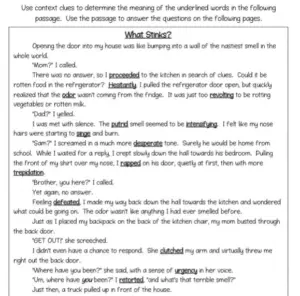

Math Escape Room
- Grade 3, Grade 4, Grade 5
- Description: This math escape room offers a fun way to review key concepts like rounding, addition, subtraction, and place value. Students can work independently, in pairs, or with table groups to crack the code and “escape.” It’s a fantastic activity for team building!
- Item Types: Open Answer, Multiple Choice
Link: Click here!
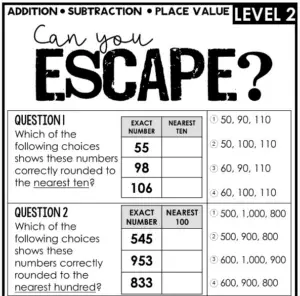

Summer Vacation: Traditional vs. Modern Needs
- Grades 9 – 12
- Description: Why do we have summer vacation? Is it really based on the Agrarian Myth? In this interactive lesson, students will explore the true origins of summer vacation by watching videos and reading informative passages. As they progress, they’ll answer questions to assess their understanding. Students will then craft a well-structured essay, taking a stance on whether summer vacation should still exist now that we are no longer primarily an agrarian society.
- Item Types: Open Answer, Multi Select, True/False, Inline Choice, Match Table Grid
Link: Click here!
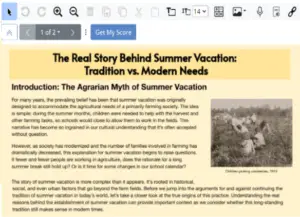

Exploring Careers: Information Technology
- Grades 9 – 12
- Description: This activity can be used as a pre or post-assessment! It is a valuable tool to gauge your students’ prior knowledge of informational technology. Students will complete multiple-choice questions, drag vocabulary words into a cloze reading, match pathways with their roles, and align careers with the appropriate pathways.
- Item Types: Multiple Choice, Drag and drop, Matching
Link: Click here!
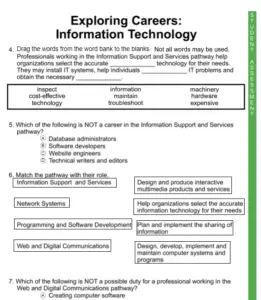

Design Your Story
- Grades 3 – 8
- Description: Students will get to design their Crocs by dragging and dropping the clip art that represents who they are. Afterward, they will write a paragraph explaining the meaning behind the clip art they chose and how it tells their personal “story.” You can hold a gallery walk or have students present their designs. This is a fantastic activity for all grade levels, allowing students to express themselves and learn more about one another!
- Item Types: Open Answer, Drag and drop
Link: Click here!
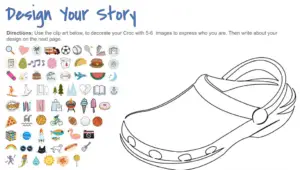

Meet Your Teacher/Meet Your Student Template
Any Grade – For the Teacher!
- Description: Looking for a great way to introduce yourself to your students? TeacherMade has designed two ready-to-use templates just for you! Students can learn all about their teacher and then create a slide about themselves. Plus, they’ll have access to this resource all year long, as it will be stored in their TeacherMade account for easy reference. It’s also perfect to show parents on Back-to-School Night!
- Item Types: Open Answer
Link:
Left Template: Click here!
Right Template: Click here!
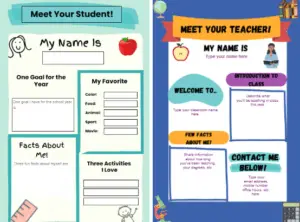

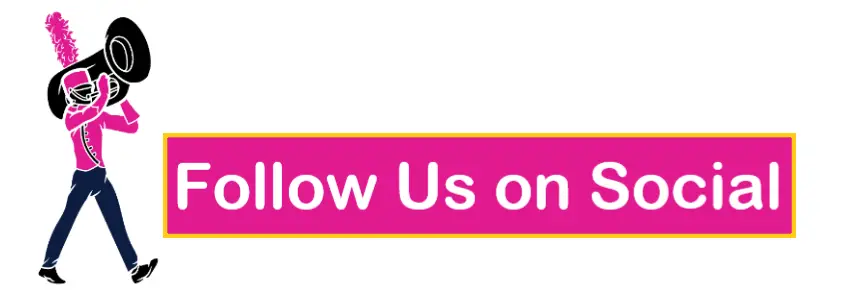
 You might want to sit down for this one! It WILL change your life!If you use AI chat tools like ChatGPT, Claude, Gemini, or MagicSchool to create student materials, you’ve probably asked…
You might want to sit down for this one! It WILL change your life!If you use AI chat tools like ChatGPT, Claude, Gemini, or MagicSchool to create student materials, you’ve probably asked… New TeacherMade Feature Alert! STANDARDS TAGGING AND REPORTS!!!!
New TeacherMade Feature Alert! STANDARDS TAGGING AND REPORTS!!!! There’s no better way to ensure your hard work in the classroom is driving results on state tests than by aligning your activities…
There’s no better way to ensure your hard work in the classroom is driving results on state tests than by aligning your activities… Prompt Assistant: Whether you’re typing out content or…
Prompt Assistant: Whether you’re typing out content or… Exciting News from TeacherMade!
Exciting News from TeacherMade!  We’re THRILLED to announce a game-changing update that makes using TeacherMade even easier!
We’re THRILLED to announce a game-changing update that makes using TeacherMade even easier! 

 NEW FEATURE ALERT: You can now open Google Docs, Slides, Sheets…
NEW FEATURE ALERT: You can now open Google Docs, Slides, Sheets…
 Make the move! Embrace the future with TeacherMade!
Make the move! Embrace the future with TeacherMade!
 What will you spend your free time doing? #teachers #teacherlife #edtech…
What will you spend your free time doing? #teachers #teacherlife #edtech…