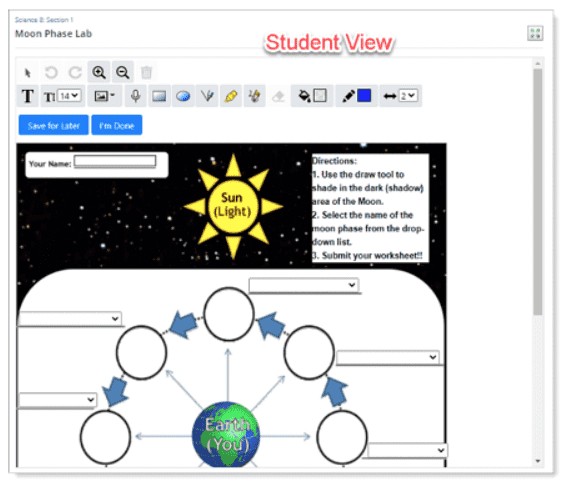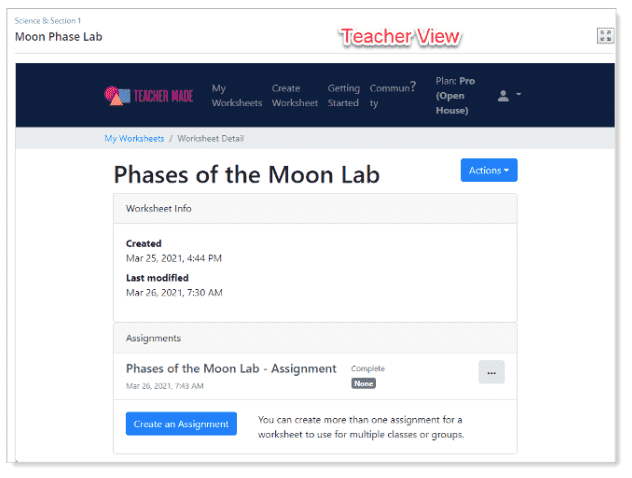Are you looking for the Classworks Special Education program from TouchMath? Click here to go to their site.
Are you looking for the Classworks Special Education program from TouchMath? Click here to go to their site.
Are you tired of making worksheets in Schoology? Making online worksheets and assignments can be frustrating when there is limited functionality. There is a way to upgrade your worksheet creator and still have assignments that integrate with your Schoology LMS. Read on to find out how.
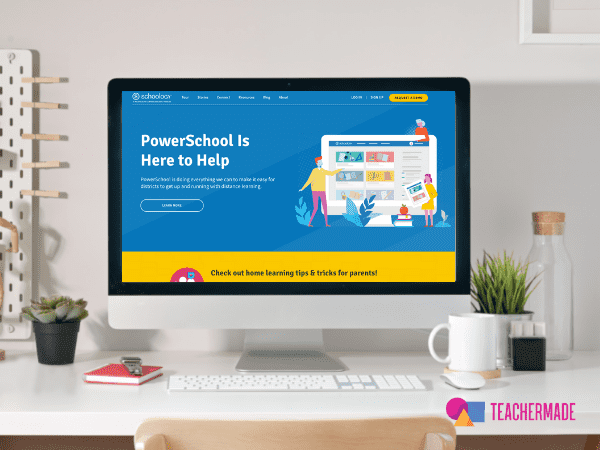
Picking apps that integrate with Schoology simplifies your workflow and is easier for students to follow along.
It’s tough to juggle several apps when teaching online. Pick the apps that make the most sense for you and your students. When creating an assignment online, it must be simple for you to create assignments, assign them to students, grade them, and get them into your grade book. Apps like TeacherMade help you do all of these tasks.
You can really lose students along the way when they have to shuffle through a lot of apps. When you use an app that integrates with Schoology, you’re just asking students to log on to Schoology. They can jump right into the online assignment from there. You don’t have to worry about different log-ins and directions for toggling between apps.
TeacherMade makes it easy for you to use worksheets, PDFs, and other files that you already have and turn them into digital worksheets. Your online worksheets will feel like traditional worksheets, and you will spend less time creating online interactive activities.
With TeacherMade, it only takes a few minutes to create online worksheets.
It’s simple connecting TeacherMade to Schoology. Here’s the how-to guide to get started.
TeacherMade must be installed as an External Tool Provider by your Administrator before you begin using it in courses. If it has not been set up yet, have your Schoology administrator contact us at team@teachermade.com for a consumer key and support.
The BEST thing about adding TeacherMade to your Schoology Course is that your students can view and complete their assignments without ever leaving Schoology…and their grades will be automatically entered into your Schoology grade book!
Here’s how to get started:
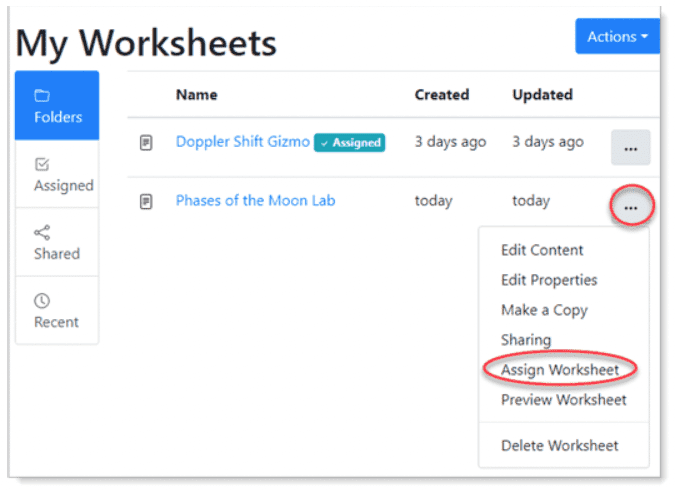
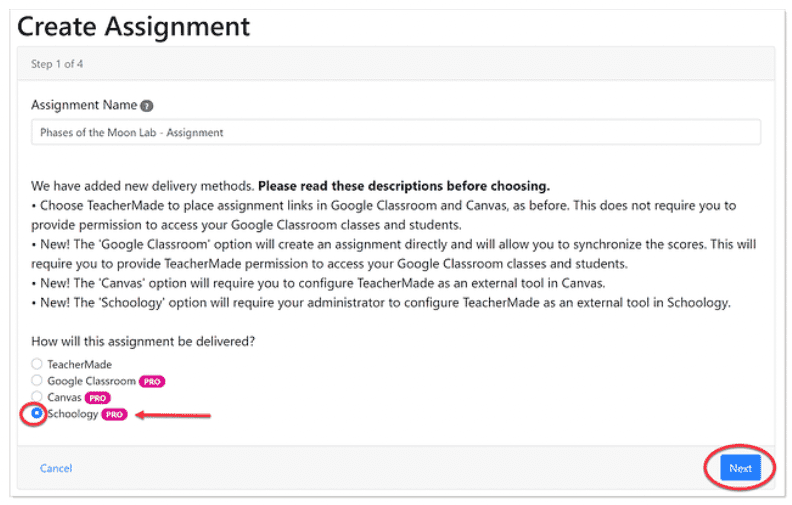
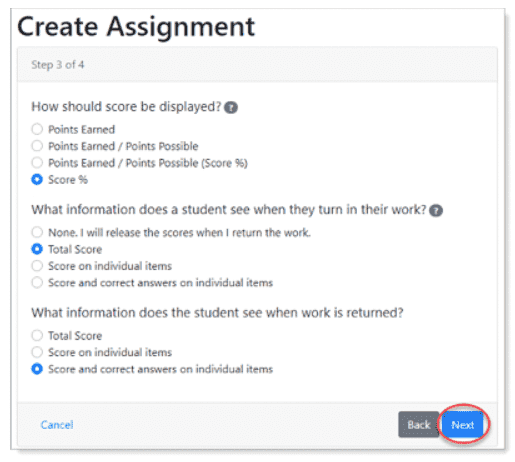
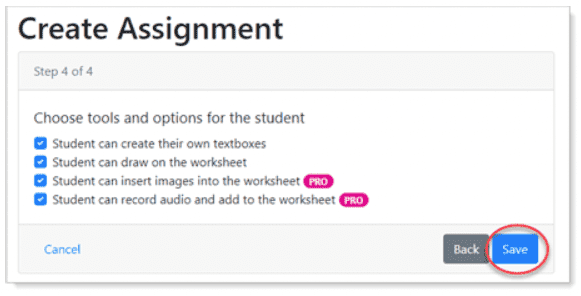
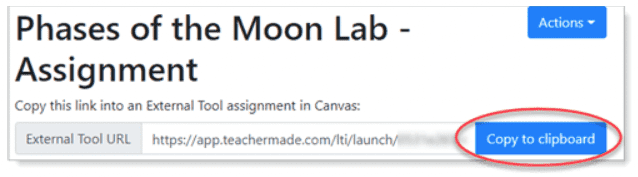
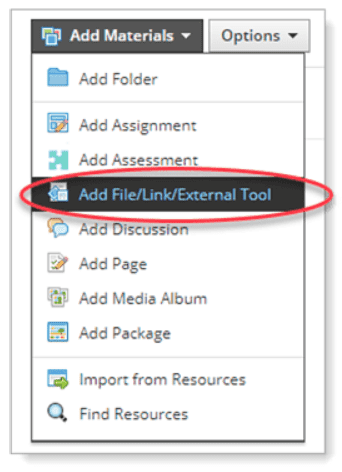
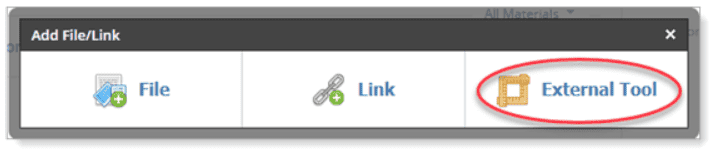
This is the last set of steps. Take a look at the image below before you begin:
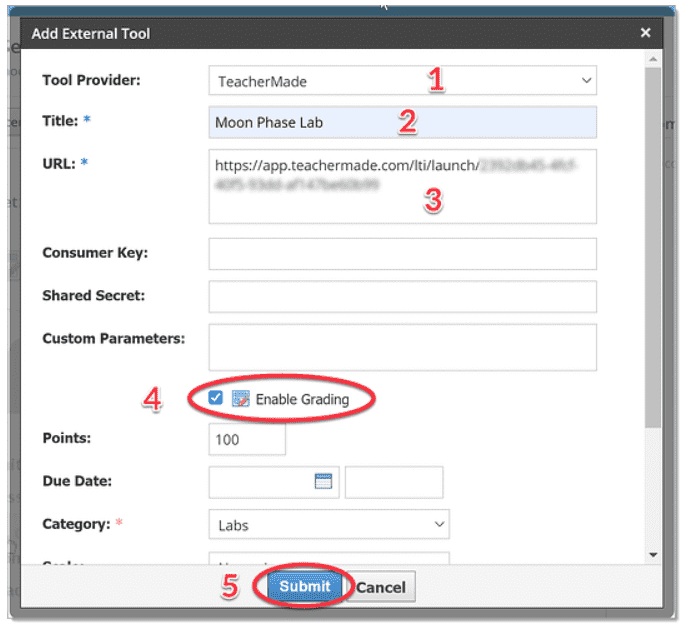
That’s all! Once this is saved, your students will be able to see and complete the worksheet.
Here are a few tips: