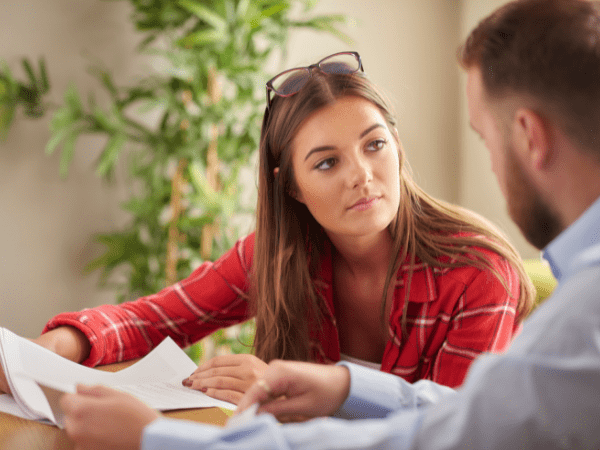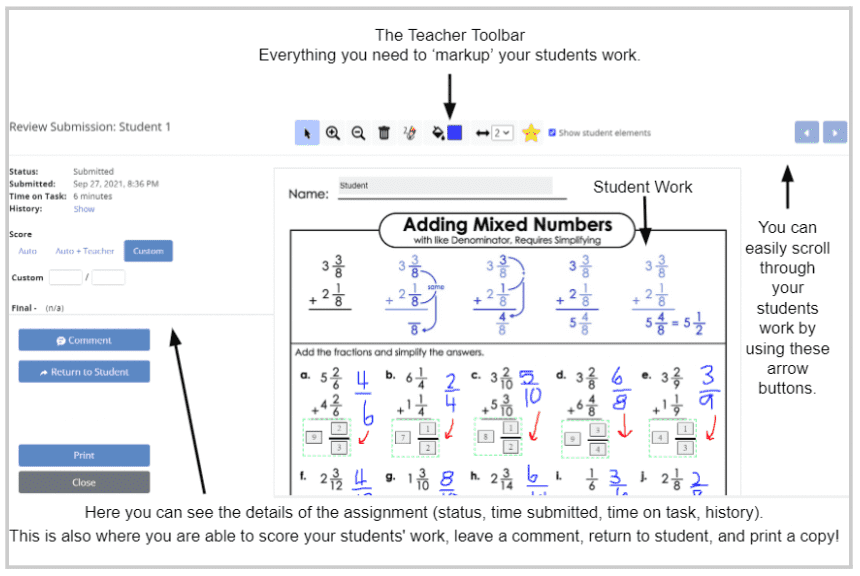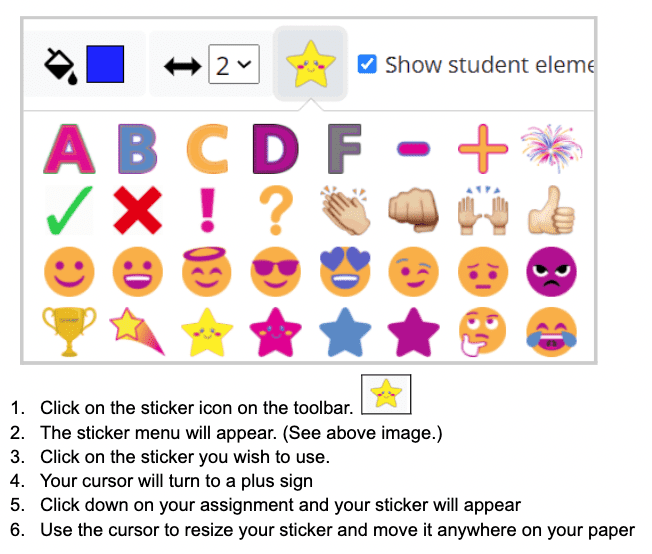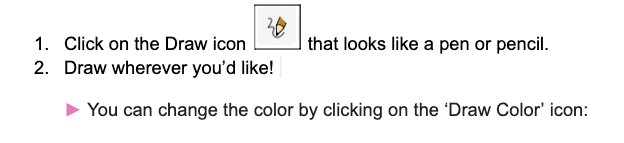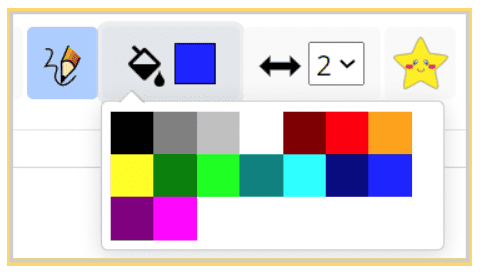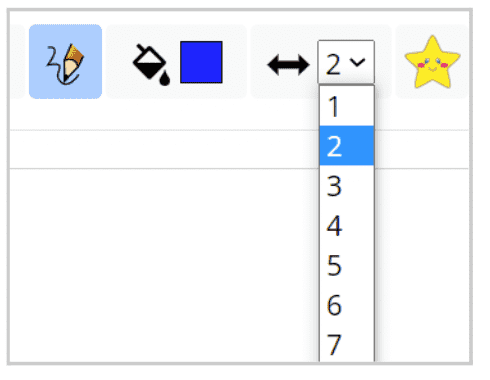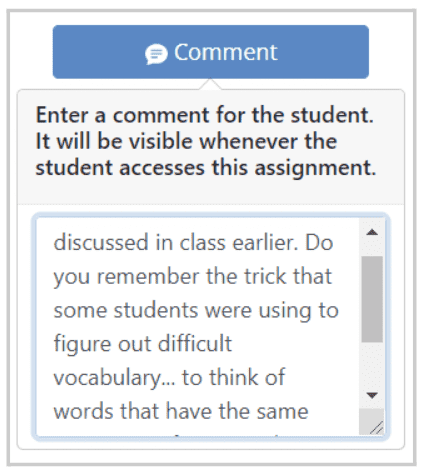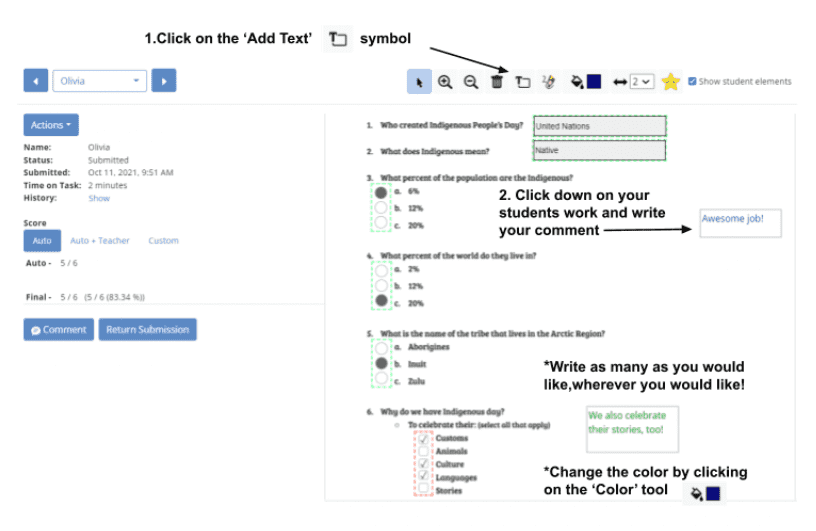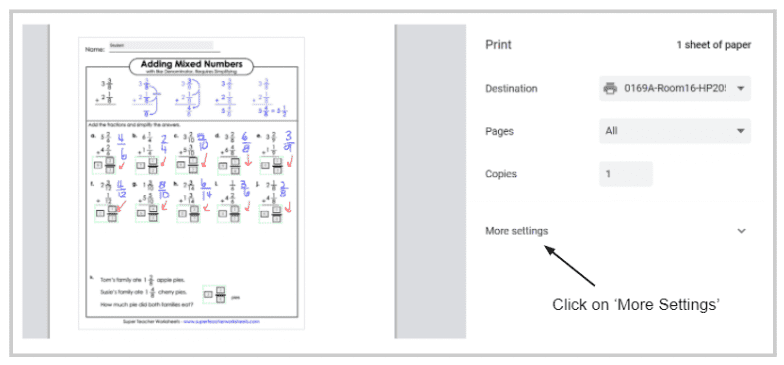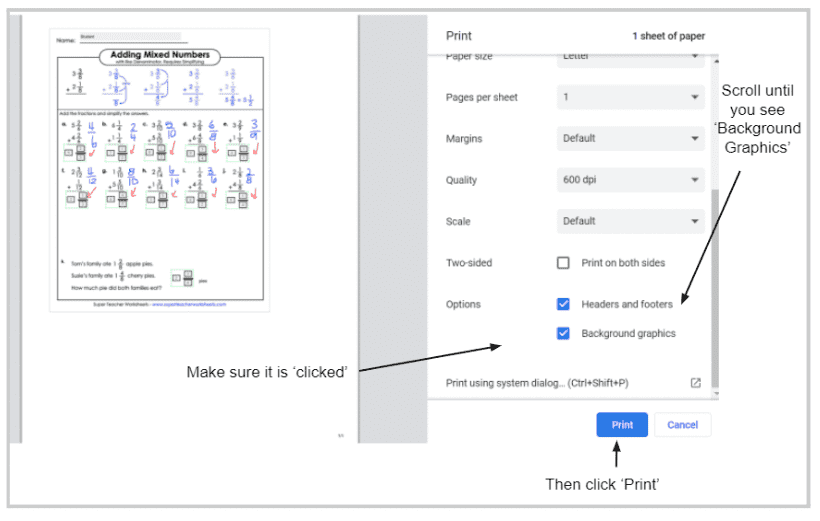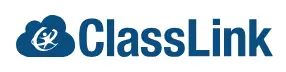Disclaimer: The term “Classwork” is a generic term commonly used in the education sector. Classwork.com is a digital content creation and management platform and is not affiliated with, endorsed by, or associated with TouchMath, Davidson & Associates, or any other trademark holder of “CLASSWORKS.” All trademark rights remain the property of their respective owners.