Are you looking for the Classworks Special Education program from TouchMath? Click here to go to their site.
Are you looking for the Classworks Special Education program from TouchMath? Click here to go to their site.
Do you make assignments in Microsoft Word? It’s easy at the beginning, but you can run into some snags. You can print it off and copy it. It takes time, and you have to collect and grade each assignment. If you post the DOCX file to your Google Classroom and ask students to complete it, chaos ensues. Students may change their questions or reformat the document.
If you do your best work in Microsoft Word, don’t worry. TeacherMade converts your Microsoft Word documents to digital worksheets.

It takes just a few minutes to convert your Microsoft DOCX files to interactive worksheets. Take the files you have on your computer and upload them to TeacherMade. We do the heavy lifting. We make it possible to keep your questions permanent while students add their responses to the top of the document.
We take your Microsoft Doc worksheet and turn it into a background image. From there, students can complete the digital worksheet on top of their Microsoft Word Document. They have no access to the original copy and can’t make a single change.
Here are the few simple steps to convert Docx files into interactive worksheets for your students. Get started today!
This is the screen that you will see when you upload your file. With TeacherMade’s versatile system, you can upload a pdf, jpg, png, gif, and Docx file.
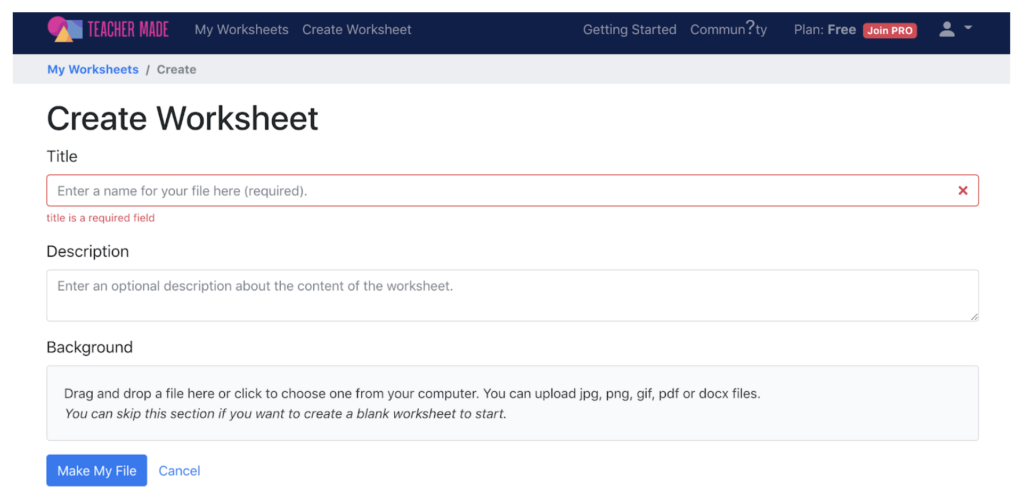
You will need to fill in some information at the beginning as well, and this will keep you organized when you start using TeacherMade all the time and stack up many assignments on our system.
You can choose which pages you include in your digital assignment. So there is no need to edit your original assignment.
Click “Make My File” to continue!
This is the step to make your Docx file into a true digital worksheet. The Microsoft Docx file acts as a background image, and you can place your question fields on top of the image.
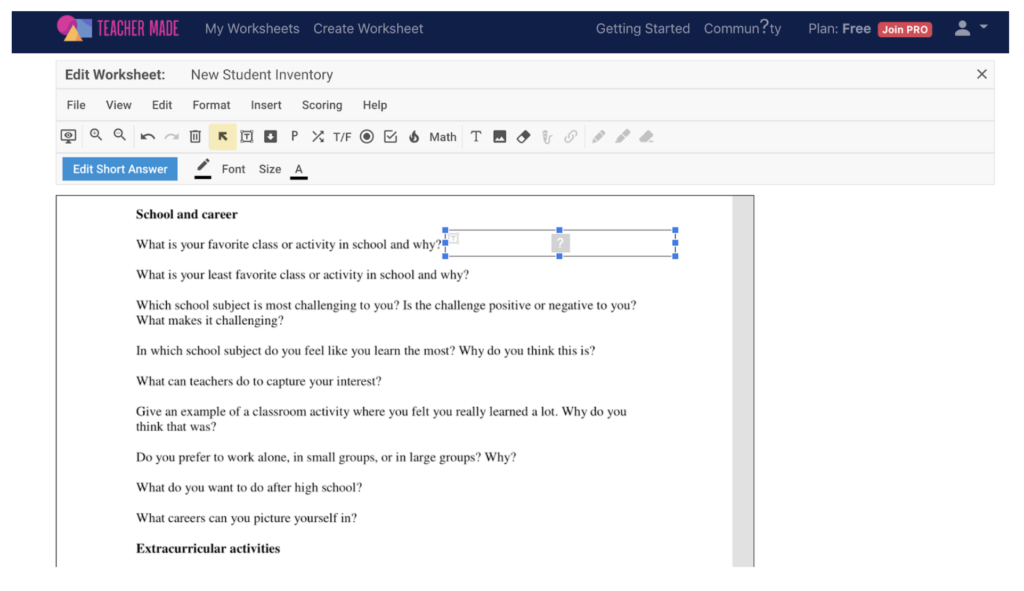
With TeacherMade you have a variety of question types to work with:
…and more!
Choose the question types to work best for your assignment and students. You no longer have to adapt your worksheets to fit technology. TeacherMade’s flexible tech makes it possible to assign the exact questions that you intend for your students.
With TeacherMade, you can even add answers for auto-scoring. Below. We are adding answers to a short answer.
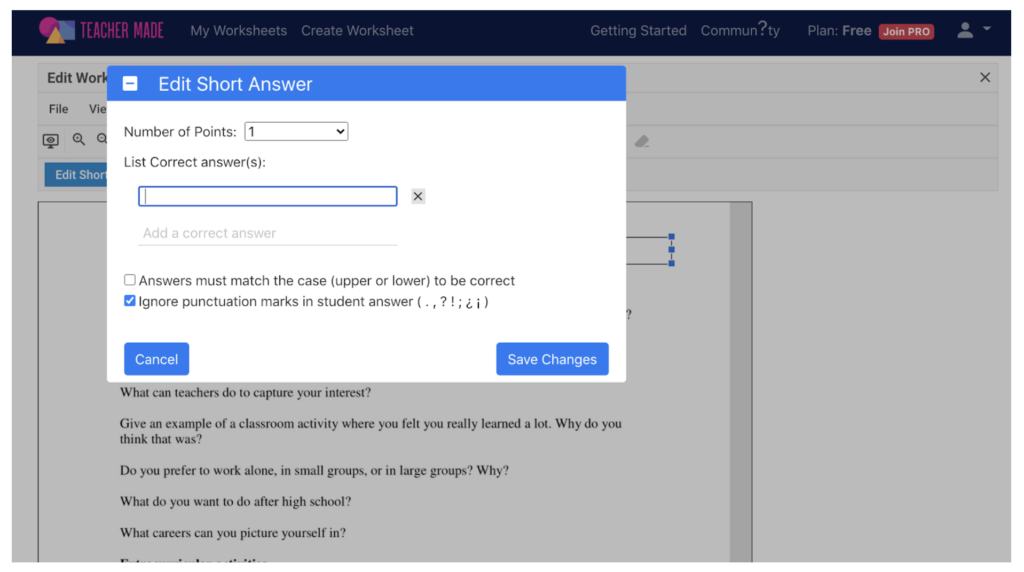
When the popup box appears, you can add answers and point values for each question. You may need some questions to be worth more than others. You also have the option of adding multiple correct answers.
You can set up self-scoring so that it grades the whole assignment, part of the assignment, or none at all. This gives you the flexibility to insert your personalized flexibility where it counts.
You have a few options when sharing your worksheets. Our PRO version integrates effortlessly with major LMS platforms like Google Classroom, Schoology, and Canvas.
Sharing assignments with the free TeacherMade version takes an additional step. Simply grab the link to the assignment, and post it into your preferred platform.
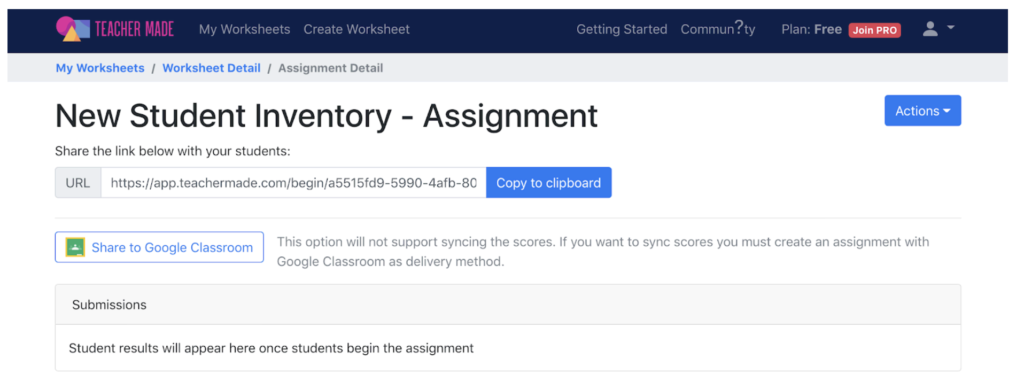
TeacherMade frees up your time so that you can teach. Instead of grading the Microsoft Word worksheet, you can now just look at the feedback and results. Focus on the parts that need work, and teach the lesson!
TeacherMade saves you time at each step of the assignment process.