TeacherMade has a new name: Classwork Studio
Do you have stacks of paper left to grade on your desk? It’s overwhelming to tackle, and grading is exhausting. It can be disheartening because you know that it is one of the best ways to give your students feedback. Regain your time with TeacherMade’s auto-grading function so you can give students more of what they need: better feedback and instruction.
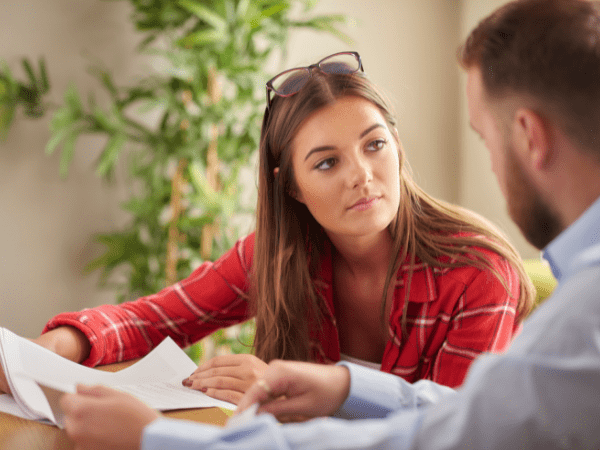
Effective feedback has a huge effect on the classroom. It creates a community that has more active involvement and students become more intrinsically motivated over time. Here are the main components of effective student feedback:
Move beyond the typical “good luck,” and raise your feedback to the gold start standard. Here are some tips to get your feedback to the effective stage:
Giving timely, actionable feedback to each student is one of the best ways to raise student achievement. Give better feedback faster using TeacherMade.
In TeacherMade, you can give your students comments on their submissions, freehand draw on their work, add fun stickers, and so much more. Let’s dive into TeacherMade’s Review Submissions screen.
Simply click ‘View Responses’ on your Assignments page, and the ‘Review Submissions’ screen will appear. This is where you can have the greatest impact on your students’ achievement– by giving timely constructive feedback, coaching, detailed explanations, and of course– stickers!!
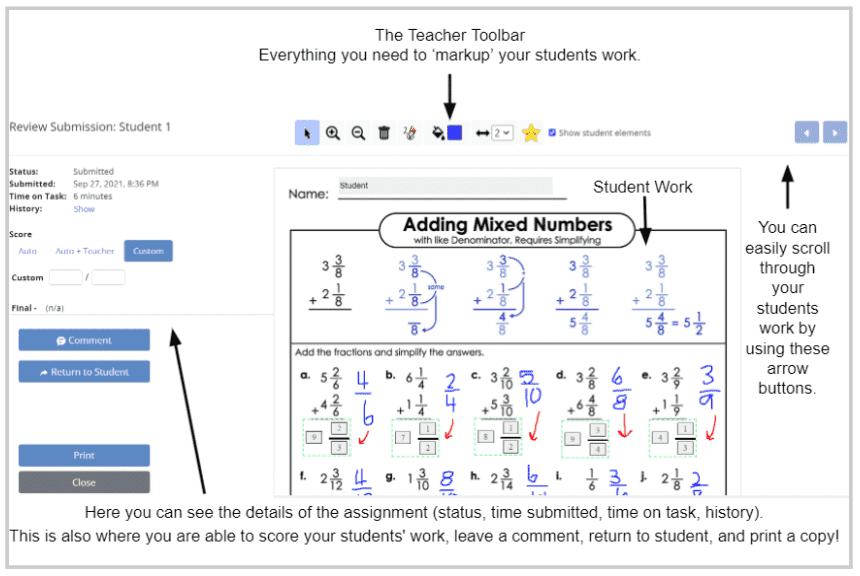
Stickers may seem like a simple addition, but they can be a way to add big personalization and connection to feedback. It’s simple to add this reward in TeacherMade.
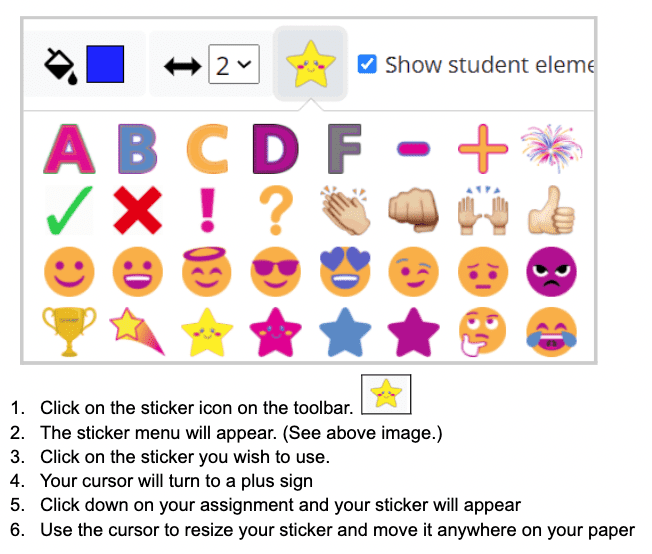
The Draw tool is a powerful way to write on student assignments, just like you would with pen and paper. Give contextual feedback, draw diagrams, and help your students see what they need to work on.
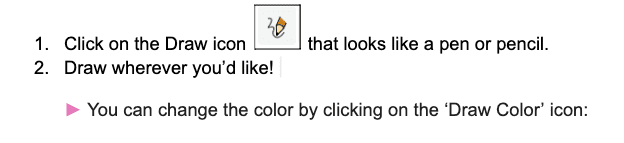
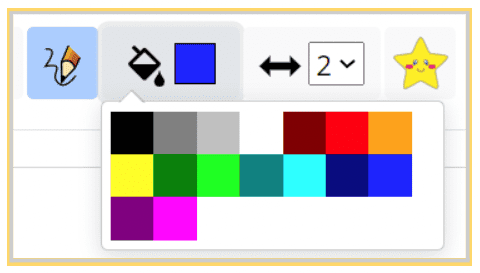
You can also change the size of the draw line by clicking on the ‘Draw Size’ icon:
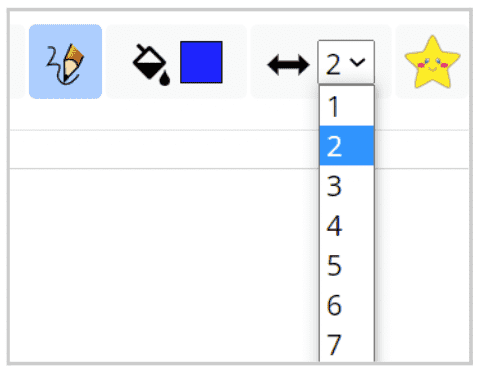
Use this feature to offer immediate feedback to your students. Students can correct their mistakes, and ask for help before they fall too far behind. It will be visible to them whenever the student accesses the returned assignment.
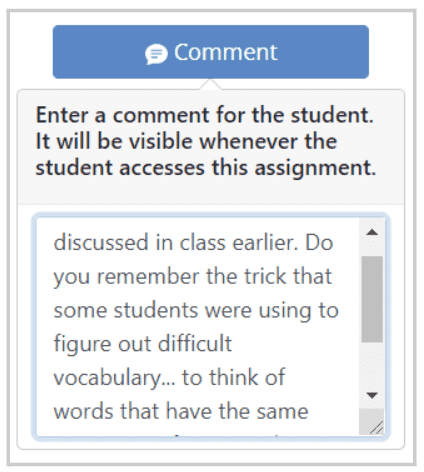
While reviewing a student’s submission, you can now add text boxes visible only to that student. It’s a great tool to provide personalized feedback:
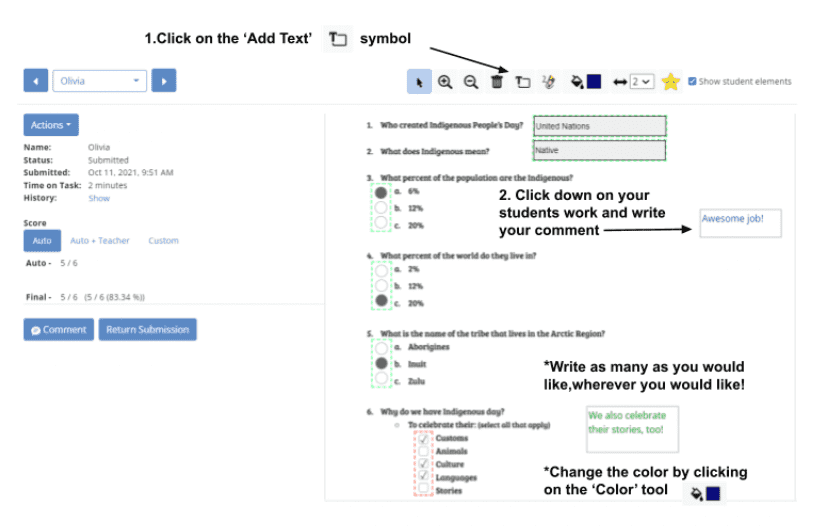
Print your TeacherMade assignments to send home for a Parent Signature, or to put in your students’ portfolios.
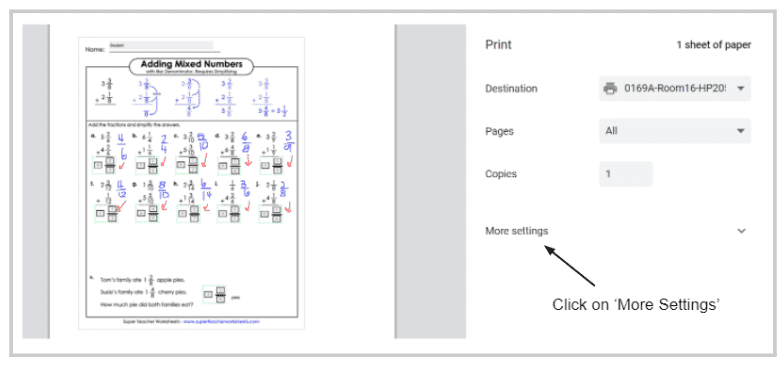
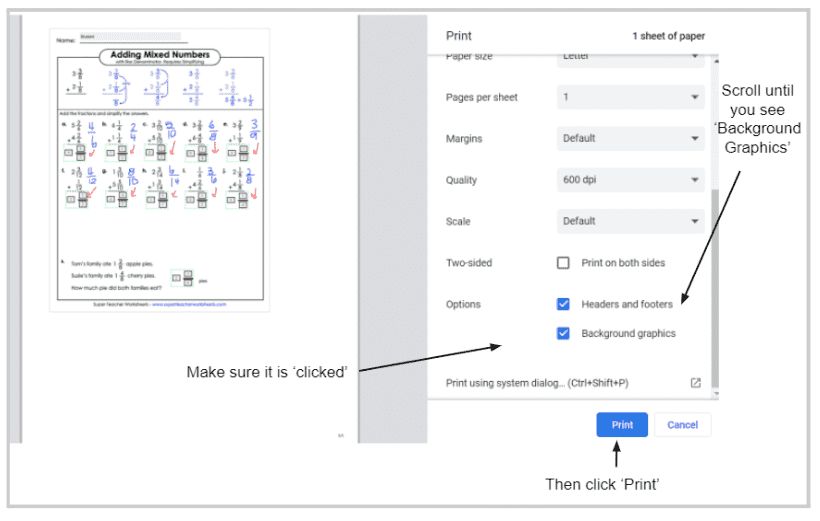
© 2024 All Rights Reserved.