Creating worksheets from scratch is difficult. You can easily open Google Docs, type out exactly what you need, and then make your copies. But the material is dry, and it’s hard to incorporate visuals and other multimedia.
Canva is a great solution to use as a worksheet maker. You have the option to create beautiful and engaging worksheets from scratch. Canva worksheets don’t have to be printed and copied. We’ll walk you through how you quickly transform Canva worksheets into digital worksheets that can be auto-graded.
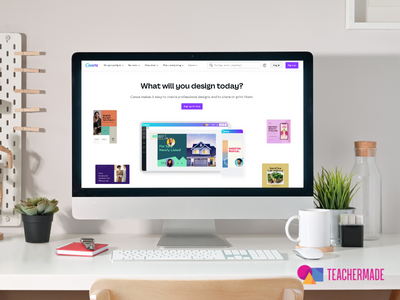
Canva’s platform is intuitive. When creating worksheets you:
Read more about Canva’s worksheet creator here.
You don’t have to print and copy the worksheets you create in Canva. Instead, load them into TeacherMade and convert them into interactive worksheets that you can auto-grade.
We interviewed middle school science teacher Rachelle Pannullo about why she likes using Canva and TeacherMade together.
“I would also waste so much time trying to manage “lost” papers and making new copies. TeacherMade has helped eliminate many of those problems that I struggled with during my first few years in the classroom.”
You don’t have to use your LMS platform’s clunky worksheet creator. Create worksheets in Canva or convert your existing worksheets using TeacherMade. Then use TeacherMade for auto-grading. Students will love how TeacherMade integrates into Google Classroom, Canvas LMS, and Schoology.
By using Canva and TeacherMade together, I have created some really amazing projects that wouldn’t be possible with just paper or even with using my LMS tools. For example, I just got done designing a virtual scavenger hunt through the Smithsonian Natural History Museum that would have taken me weeks to get done using other tools but took me three days by using TeacherMade and Canva together. If I had used my LMS tools, it would have been choppy and would have looked more like a state test rather than a fun activity. – Rachelle Pannullo, teacher
It can be tough to see the big picture when you’re in the thick of grading a stack of papers. Why not eliminate that stack? Get instant data with TeacherMade’s auto-grade features. Figure out your gaps in learning instantly.
“Students have appreciated having assignments that aren’t just typed or copied word documents that are usually modified to fit into the least amount of paper copies possible. The Canva-created assignments are dynamic, colorful, and engaging and are designed to best fit the needs of the content, not the copier.”
“I have been able to include more diagrams, tables, graphs, and other useful scientific resources because I didn’t have to worry about how I was going to print them or provide students with a copy in and out of class.”
“For my middle school science class, I am constantly updating and improving older assignments, as well as designing new projects and practice sheets. When my district moved into a 1:1 model, our LMS did not have a tool that made it easy to convert all of my “traditional” assignments into digital ones. The options that were built into the system essentially had us retype and reformat every task and question but also locked them into that one system’s format. It was hard to edit, monitor, and grade the assignments once they were in the system and wasn’t worth the time investment to convert the assignments. TeacherMade enabled me to use my resources in an efficient way, with many more benefits than using my LMS’s options.”
Here’s how to add auto-score features to worksheets you create in Canva. Here’s how it looks. First, you add a question to any place on your document.
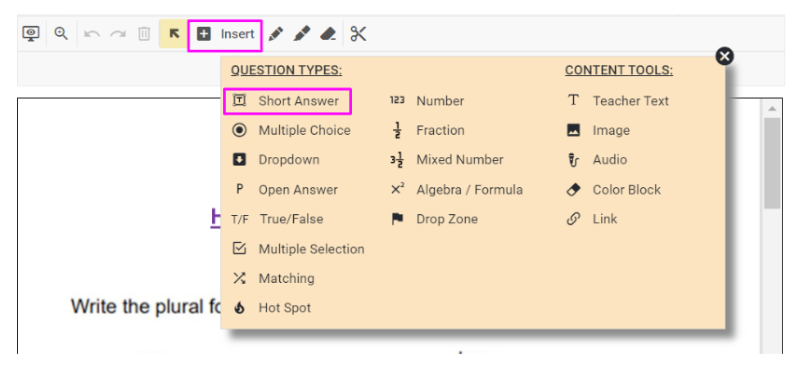
Once you add the question, we give you the option to add an answer key.
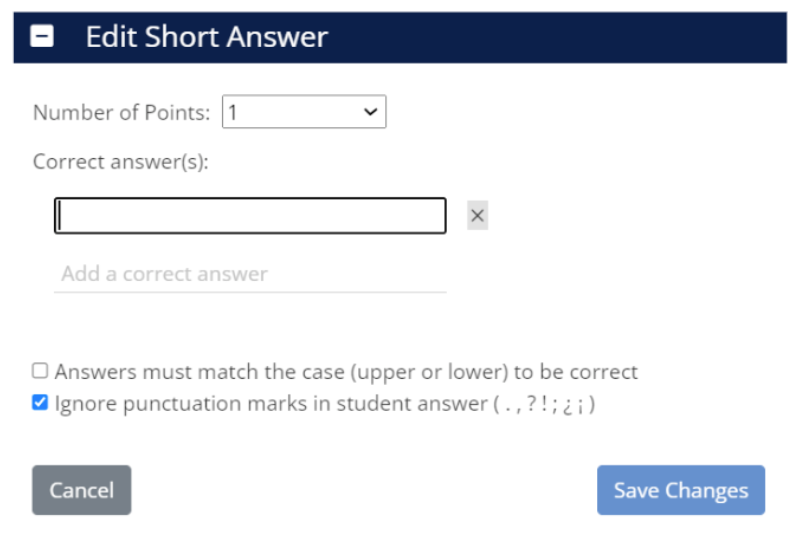
You can create assignments where all or some of the questions are auto-graded.
Students have liked the instant feedback they get when using a TeacherMade assignment, and it’s not uncommon for students to ask, “Can I have my work reopened?” when they see their auto score. Before I started using TeacherMade, students would not get feedback on an assignment for a few days, and they would rarely ask or want to attempt an assignment for a chance at a higher grade. –Rachelle Pannullo, teacher